Placing Text Within Shapes
| < Day Day Up > |
Placing Text Within ShapesAnother of the many new features in Keynote 2 is the ability to place text directly within shapes you've created in Keynote. Shapes can have any kind of color , gradient, or image fill, and the text that you add will be overlaid on the fill. Text inside the shape rewraps as you resize the shape. To add text to a shape
|
| < Day Day Up > |
Keynote 2 for Mac OS X. Visual QuickStart Guide
ISBN: 321197755
EAN: N/A
EAN: N/A
Year: 2005
Pages: 179
Pages: 179
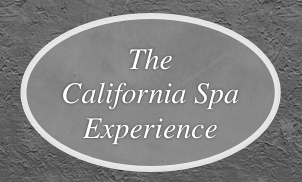
 Tip
Tip