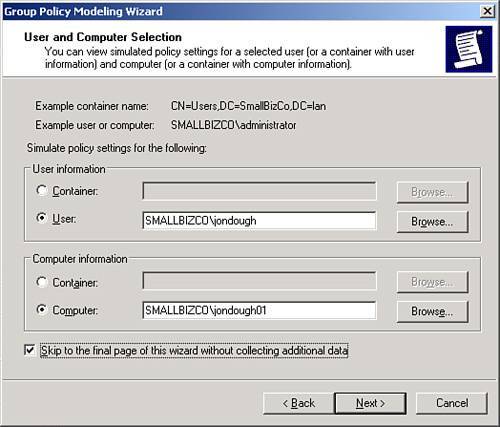Working with Group Policy Modeling and Results
| The group policy snap-in for the Server Management Console contains two other elements useful in examining group policy on the SBS network. Group policy modeling gives system administrators a chance to see how group policy would be applied to users and computers under different conditions without having to actually make those changes. Group policy results takes a look at how policy was actually applied to a given user/computer combination given the current policy configuration. Both tools allow you to view the information in a report similar to the GPO settings screen shown previously in Figure 20.8. The next two sections detail how to generate the modeling and results reports. Creating the Modeling ReportTo create a group policy modeling report, follow these steps:
Now you can view the report in the console window, shown in Figure 20.11. The upper portion of the report lists the information used to generate the report; then it lists the GPOs that would be applied to this user on this computer and the locations of those GPOs. Figure 20.11. The group policy modeling report summary shows the GPOs that would be applied to a user and computer.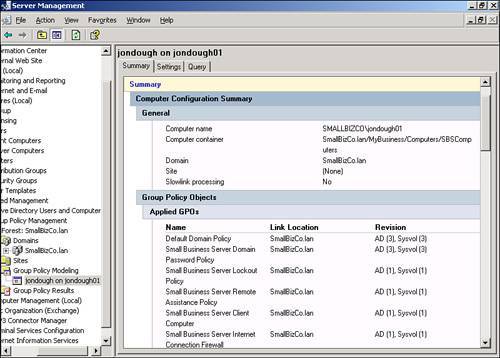 When you click on the Settings tab, you can view the policy elements that would be applied and which GPO provided those settings, as shown in Figure 20.12. Figure 20.12. The group policy modeling report Settings tab shows the policy settings that would get applied.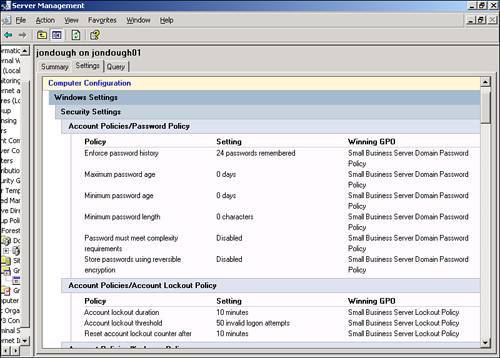 Creating the Results ReportThe key difference between the Modeling report and the Results report is that the Modeling report is a simulation, but the Results report is based on actual group policy processing and requires the equipment being processed to be active on the network. Note With Windows XP SP2 defaults, workstations have remote administration blocked in the Windows Firewall by default. For you to use the Group Policy Results Wizard against a Windows XP SP2 computer, you need to enable remote administration through the Windows Firewall. Microsoft KB article 840634 (http://support.microsoft.com/?id=840634) has instructions for allowing this exception. Use Method 2 or Method 3 in the article so that you can restrict the IP addresses the firewall will allow to connect. You can also enable this globally on the network through group policy. Follow these steps to create a group policy results report:
The Summary and Settings sections of the report look similar to the Modeling Report sections, with one key difference. The data in the Results report shows the actual settings on the workstation and gives the specific times the settings were applied. |
EAN: 2147483647
Pages: 253