Using the SBS Backup Wizard
| The simplest way to create a full System State Exchange aware backup that can be used to restore the SBS in the event of a catastrophic failure and, at the same time, configure shadow copies and Exchange deleted mail retention, is to use the wizard. The SBS Backup Wizard can be accessed from a number of locations:
When the wizard launches, click next in the Welcome to Small Business Server Backup Configuration Wizard page to get to the backup location. If the wizard found a compatible tape drive attached to the system, it will enable the Tape Drive option as a recommended default. You may also choose to back up to a location on the hard disk or to a network share. Caution You cannot back up to optical media such as CD-ROM or DVD-ROM. After you make your selection, the Backup Data Summary page displays. The SBS Wizard selects all necessary drives and data for a full system backup by default. Should you want to exclude folders or drives, you can do so from this screen by clicking on the Exclude Folders button. From there, you would click the Add Folder button to select the additional folders you want to exclude from the backup. In the Backup Data Summary page, you can click the Calculate Folder Sizes button to display the size of each item included or excluded from the backup. Next, in the Define Backup Schedule page, you can set the time and dates you want the backup to run automatically. If you are backing up to tape, the wizard allows you to configure a notification to the tape changer. This sends an email to the person identified as the tape changer, reminding him to change the tape or run a cleaning tape on the drive. The Storage Allocation for Deleted Files and Emails page appears next, as shown in Figure 18.1. You can set the number of days deleted messages and mailboxes will be retained and allocate space for shadow copies of files and folders. Figure 18.1. Storage allocation for deleted files and emails.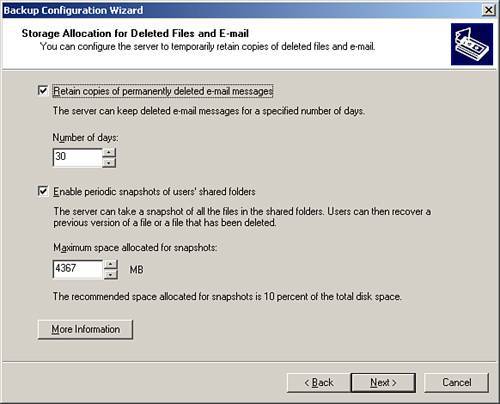 The last page of the wizard appears showing a summary of the actions that will be taken. When you click Finish, the wizard builds the relevant backup files, scripts, schedules, and alerts and sets the Exchange and Shadow Copy settings while creating a BackupWizard.log file (by default located at C:\Program files\Microsoft Small Business Server\Support) that can be used for debugging. Like all the wizards in SBS 2003, the Backup Wizard provides a simple interface to configure many settings scattered about the servers and services. It is often easier to rerun the wizard when these setting need to change than manually configure them and run the risk of misconfiguring them. That is not to say that manual settings aren't possible or even in some cases desirable. Limitations of the SBS Backup WizardAlthough the wizard provides a wonderful wrapper around NTBackup to vastly simplify the process of creating a full System State backup, it is not a full-fledged backup application in itself, and it has limitations. The wizard is specifically designed to create a backup that can be used to recover the system in the event of a data disaster either in the form of physical failure of the system/hard disk(s) or corruption/deletion of the system files themselves. The limitations of the SBS Backup Wizard are limitations of both what the wizard is designed to do and what NTBackup itself is designed to do. Although in some instances it may be desirable to have many additional features, those can be found in many of the dedicated and more up-to-date backup software applications and suites. The SBS Backup Wizard
Limitations of NTBackup are as follows:
Despite the limitations, within the framework of their stated goal, the wizard and NTBackup fulfill their roles well, and most SBS users do not require any additional functionality or backup software. Settings Generated by the WizardAs mentioned previously, in addition to creating a full System State Exchange aware backup of the SBS server, the SBS 2003 Backup Wizard configures several applications external to NTBackup itself that would otherwise need to be manually configured. These are
Excluding Data from the Backup WizardBy default, the SBS Backup Wizard backs up all data and system files, including Exchange databases and logs. Drive and folder exclusions must be specifically set during the configuration process. Not all files and folders are backed up, however, as can be seen in Figure 18.2, the Registry key HKLM\System\CurrentControlSet\control\BackupRestore\FilesNotToBackup, and in Table 18.2. These files will be automatically re-created by the system itself if required after a restore. Figure 18.2. FilesNotToBackup Registry setting.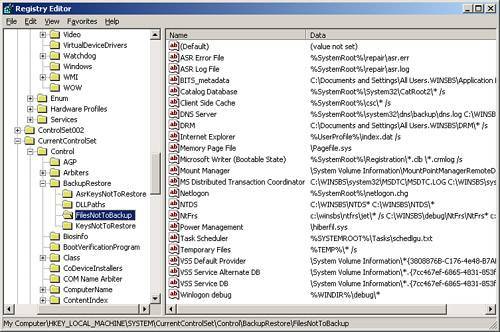
Not all files need to be, or should be, backed up. Client application setup files can take up considerable space and are not essential for the restoration of the system. They can be easily copied back to the server from original media after a restore. Excluding these files can significantly reduce both the space required and the duration of the backup/verify and restore processes. Business data that has been archived but retained on the server may be similarly excluded, as may the contents of antivirus and spam quarantine and backup folders provided that the applications will re-create the folders if they are not present after a restore rather than just fail. If separate backups are made of line of business applications such as accounts contact management, inventory databases, and the like, these too can be excluded. Because the SBS Backup Wizard is designed for full system recovery backup, you cannot exclude folders that are part of System folders, which are required for a system restore. Additionally folders within the Program Files directory are also locked from exclusion. It may be necessary to reinstall or reconfigure some third-party applications if data stores and folders (such as antivirus quarantine files) that are by default stored in the Program Files folder are to be excluded from backup.
SBS 2003 hides the Exchange virtual drive (M); however, if it is visible for any reason, it should be explicitly excluded from the backup. If backing up to an external hard disk drive or a server disk prior to transferring to other media, the location of the backup must be excluded or the backup process will fail trying to back up its own active backup file.
Changing the Backup NotificationThe Small Business Backup Script file (by default located at C:\Program Files\Microsoft Windows Small Business Server\Backup) does not contain nearly as much information as is actually involved in the wizard process. This is only the .bks file that is run by NTBackup. Although the file can be opened and edited in Notepad, it is highly recommended that this not be done, and any changes required be made by rerunning the Backup Wizard. The .bks file is actually a Unicode file without the Unicode header bytes.
To change the Tape Change and Tape Cleaner notification alerts to the backup operator, simply rerun the SBS Backup Wizard. |
EAN: 2147483647
Pages: 253