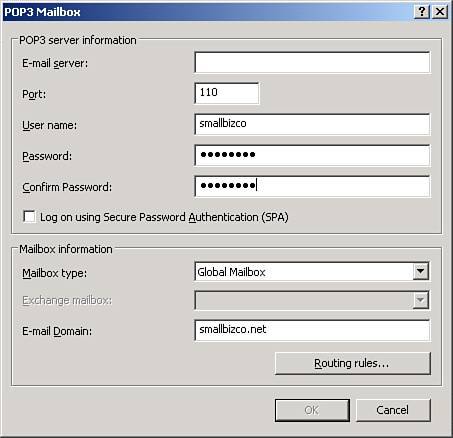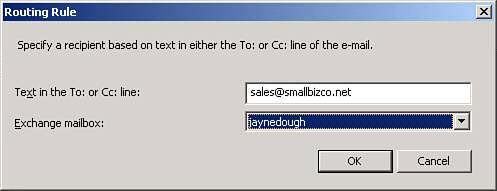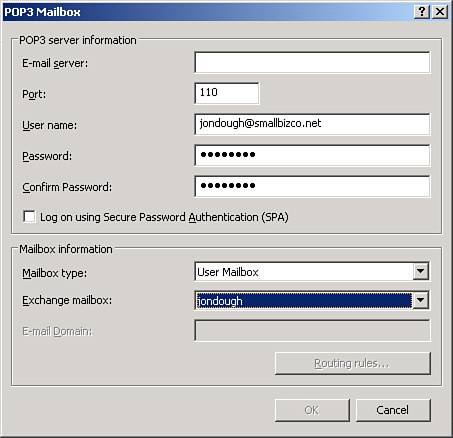| Many small businesses still use and rely on their ISPs to handle the maintenance and flow of their email everyday. This job could be as small as managing a single email box to handling many individual email accounts for all the company's employees. The Microsoft Connector for POP3 Mailboxes, also referred to as the POP3 Connector, gives small businesses the capability to download and distribute POP3 email into individual mailboxes automatically. The POP3 Connector included with SBS 2003 has been completely redesigned compared to previous versions. In prior versions there were issues with the capability to move large amounts of email. This has been addressed along with a user-friendly interface that allows increased usability. The POP3 Connector supports Individual user mailboxes for POP3 accountsThe capability to download mail for a single user from a remote POP3 server and then deliver this mail to a valid user account on the Exchange server. Global POP3 mailboxesThe capability to download mail, for multiple recipients stored in a single remote mailbox and then deliver this mail to all valid user accounts on the Exchange server. Note For global POP3 mailboxes to be used, there must be a defined Exchange user account that matches the username specified by this account.
Mailing listsYou can include POP3 accounts in lists such as Internet mailing lists. Diagnostic loggingMultiple levels of logging are available to help troubleshoot problems if encountered. SchedulingYou can schedule mail retrieval in 15 minute increments. The user interface also includes a "retrieve now" button to allow for immediate retrieval of email for testing purposes.
How Does the POP3 Connector Work? The POP3 Connector performs a complex set of tasks to pull mail from the POP3 server and store messages into the correct location in Exchange. This process is described in the following steps: 1. | The POP3 Connector service initiates a connection to the remote POP3 server.
| 2. | The service then connects and logs on to the remote POP3 server.
| 3. | Email is retrieved and then placed into the Program Files\Microsoft Small Business Server\Networking\POP3\Incoming Mail folder.
| 4. | After all email has been retrieved from the remote serverCDO (collaborative data objects) then picks up the mail in the Incoming Mail folder.
| 5. | Email headers are modified with the local Exchange mailbox user information.
| 6. | The mail is then placed into the inetpub\mailroot\Pickup folder.
| 7. | All nonroutable email is placed in the Program Files\Microsoft Small Business Server\Networking\POP3\Failed Mail folder by the CDO service.
| 8. | All email placed in the Pickup folder is then processed by the local SMTP service and forwarded on to the addressed user.
|
Limitations of the POP3 Connector One of the main complaints about the POP3 Connector is that it does not offer as many features as other third-party POP3 solutions. Some of the restrictions of the POP3 Connector include POP3 allows you to schedule email downloads in 15 minute increments, but unfortunately the minimum is 15 minutes. Messages downloaded to a local hard disk are placed on that hard disk and not stored on the server. In turn this type of email is available from one computer only, unless accessing the machine from a remote source. BCCs are not recognized when using a global mailbox configuration. Email headers are stripped after email is delivered to the ISP's POP3 mailbox. The connector does not have the necessary delivery information to determine who the intended recipient is. The email is then dropped. Messages delivered through the POP3 Connector do not get processed by the IMF. This is because the POP3 Connector bypasses the SMTP process to deliver messages into the Exchange message store.
Note For more information on POP3 and BCCs, see http://support.microsoft.com/default.aspx?scid=KB;EN-US;265739.
Configuring the POP3 Connector The POP3 Connector is enabled after POP3 mailboxes have been created manually, or it can also be done through the Configure Email and Internet Connection Wizard. POP3 mailbox maintenance is handled through the POP3 Connector Manager. Here you can add, remove, change, or edit existing POP3 mailboxes on-the-fly using the POP3 Connector Manager. For bigger jobs, the CEICW allows you to configure both POP3 and Exchange mailboxes at the same time. To configure the POP3 Connector settings manually, follow these steps: 1. | In the Server Management Console, expand Advanced Management.
| 2. | Select the POP3 Connector Manager in the console tree; then click the Open POP3 Connector Manager link in the right pane.
| 3. | In the Mailboxes tab, click Add.
| 4. | Enter the name of the external POP3 server, the port number (if the server uses a nonstandard POP3 port), and the username to access the POP3 account, and then enter the password for the account twice.
|
Now you need to configure the account as a user mailbox or a global mailbox. The next two sections describe the difference between the two and the necessary information needed to complete the account information. Routing Mail from a Global Account Some ISPs collect all incoming email for a mail domain and store the information in one POP3 account. In other words, any email destined for any account at smallbizco.net would be stored in a single account on the ISP's mail server instead of in individual mailboxes for each account. If you connected to this account with Outlook or Outlook Express, you would see that the messages downloaded would have different "to:" addresses, but they would all be in the same mail domain. When the POP3 Connector processes mail from a global account, it downloads all the messages from the POP3 server, looks at the addressee, and delivers that message to the addressee in Exchange. For this to work correctly, each addressee must have a mail account in the Exchange server. Delivery of mail with a global account can fail in at least two ways. First, if a message is delivered with the recipient in the BCC field and not the TO field, the message will not get delivered. The POP3 Connector can process messages only for recipients in the TO or CC fields of the message body. This is why mailing lists are also a problem. When a message is delivered to a mailing list address, the user's address does not appear in the TO header or the CC header, and the delivery of the message fails. To complete the setup of a global account in the POP3 Connector Manager, follow these steps: 1. | In the Mailbox Information section, select Global Mailbox from the Mailbox Type drop-down menu, as shown in Figure 12.7.
Figure 12.7. Entering the settings for the global mailbox in the POP3 account setup dialog. 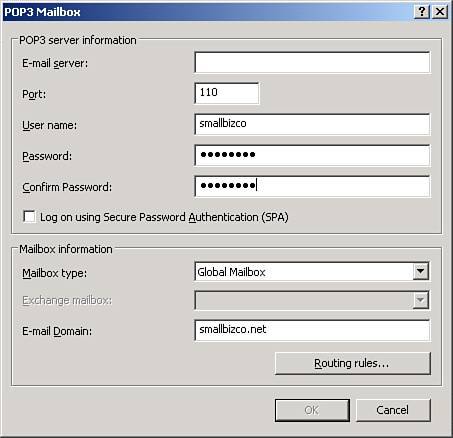
| 2. | Enter the email domain for the server in the Email Domain field.
| 3. | If you have POP3 mail addresses that do not have a matching account on the server, click the Routing Rules button; then click Add.
| 4. | Add the address information in the Text In To: Or CC: Line field; then select the Exchange mailbox to receive those messages, as shown in Figure 12.8. Click OK when finished.
Figure 12.8. Entering routing rules for global mailbox settings. 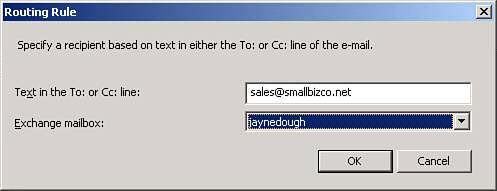
| 5. | Click OK to close the POP3 Account window. Click Add to add other POP3 mailbox mappings, or click OK to close the POP3 Connector Manager.
|
Routing Mail with Individual Accounts Most ISPs allow you to have an individual mailbox on their mail server for each user on your mail server. The configuration of the POP3 Connector for this setup is much simpler than for the global mailbox setup. To configure the POP3 user to forward messages to a specific user, follow these steps: 1. | Under Mailbox Information, leave the Mailbox Type as User Mailbox.
| 2. | Select the desired user mailbox in the Exchange Mailbox drop-down menu, as shown in Figure 12.9.
Figure 12.9. Entering the settings for an individual mailbox in the POP3 account setup dialog. 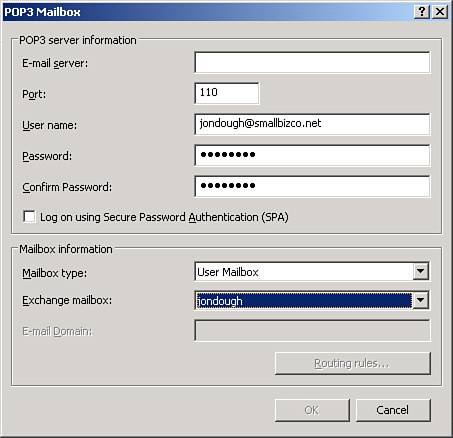
| 3. | Click OK to close the POP3 account window. Click Add to add other POP3 mailbox mappings, or click OK to close the POP3 Connector Manager.
Best Practice: Use the POP3 Connector as a Transitional Tool, Not as a Mail Solution Even though the POP3 Connector made its first appearance with SBS 4.5, it has always been intended as a transitional tool. Microsoft developed and provided the POP3 Connector as a way for companies to migrate away from POP3 mail delivery and use SMTP mail instead. Because of the issues related to the POP3 Connector, the SBS community recommends using the connector only as an interim workaround until full SMTP mail delivery can be established on he SBS server. |
|
|