Using Reminders
You ve probably already noticed the Reminder check box in the lower portion of the Appointment window. By default, Outlook activates the Reminder feature when you create an appointment (until you turn the feature off in one appointment ”then subsequent appointments appear without Reminder selected). A reminder in Outlook simply lets you know a few minutes (or however long you specify) in advance of the appointment that you ve got something to do. A reminder works like this:
When Outlook sees that it s time to remind you about something, a chime plays (you can customize this feature, by the way ”you ll learn how in the next section) and the Reminder dialog box appears (as shown in Figure 15-4 on the following page). You then have the following choices:
-
Click Dismiss All to cancel all reminders on the current day.
-
Click Open Item to display the appointment for editing or review.
-
Click Dismiss to cancel the reminder on this item only.
-
Click Snooze to reset the reminder to ring again in the period of time you specify.
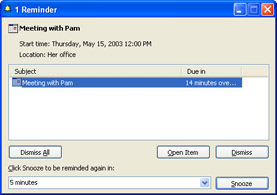
Figure 15-4: The Reminder window pops up when it s almost time for a task or appointment you ve scheduled.
Modifying Reminders
You can customize when and how the Reminder lets you know what s coming. To change the amount of time, click the down arrow and choose a new time interval (from 0 minutes to two weeks) to let Outlook know how much forewarning you want.
If you want Outlook to play a different reminder sound, click the Reminder Sound tool (which is labeled with a megaphone symbol) to the right of the Show Time As option. The Reminder Sound dialog box appears, as shown below.
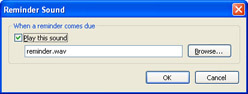
Click the Browse button to navigate to other sound files. If you want to disable the sound altogether, click the Play This Sound check box to clear it. After you select the new sound, click OK.
| |
Any sound you ve saved with a .wav extension (including ones you ve recorded yourself) can be used as a Reminder Sound. You can use the Windows Sound Recorder to record your own custom sound.
| |
EAN: 2147483647
Pages: 238