Arranging Slides
After you ve created the slides you need (complete with text, charts , and pictures) and edited and formatted the slides the way you want them, you re ready to be a presentation producer. Now you need to take a look at the way your presentation flows from one slide to the next . Are your ideas arranged in a logical order? Should this slide come before that one? You use Slide Sorter view to make these kinds of changes in your presentation. Display the Slide Sorter view by clicking the tool in the lower left portion of the PowerPoint window.
Slide Sorter view displays all the slides in your presentation as thumbnails (as shown in Figure 10-7 on the following page). You can easily review the different slides in this view, and make choices about the order in which they are arranged. If you want to rearrange the slides, simply click the one you want to move and drag it to the new location. An insertion bar moves with the slide as you drag it to show you where the slide will be positioned when you release the mouse button. You can reverse a change you make by pressing Ctrl+Z.
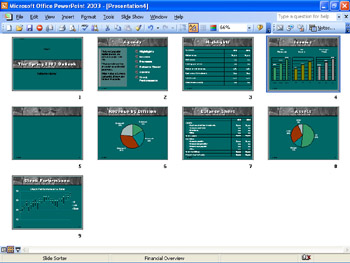
Figure 10-7: You can rearrange your slides easily in Slide Sorter view.
EAN: 2147483647
Pages: 238