Take One: Running the Presentation
Are you ready to take a test drive with your new presentation? Press F5. The presentation starts, displaying the first slide in full-screen view. Advance to the next slide by clicking the left mouse button, or pressing Enter, the right arrow key, or the spacebar. If you want to return to a previous slide, press the left arrow key. When the presentation is finished, PowerPoint displays the message End Of Slide Show, Click To Exit . Click the prompt or press Esc, and you are returned to the view you were using before you pressed F5.
| |
The improved presentation toolbar in PowerPoint 2003 gives you a new way to display pen options. Now you can choose your tool by clicking the center button in the navigation toolbar, and clicking the Arrow, Ballpoint Pen, Felt Tip Pen, or Highlighter option. Select an ink color , and you can begin writing, circling, and sketching on your slides as needed.
| |
Navigating the Slide Show
The navigation toolbar (a new easy-to-use feature in PowerPoint 2003) enables you to move easily from slide to slide in your presentation (see Figure 10-8). A new pen options menu enables you to choose the pen type and color you want to use for your annotations. You can display a specific slide by choosing it from the Go To Slide submenu; you can pause the presentation and go to a black or white screen while you have a discussion. You can also display the Speaker Notes dialog box to add specific comments, questions, or items you want to look up later by choosing Screen, and selecting the option you want.
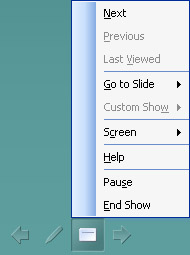
Figure 10-8: The navigation controls are easy to use, and give you options while you are presenting.
| |
The Switch Programs option on the Screen submenu displays the Windows Taskbar, so that you can easily display another program you have waiting in the wings. You might use this when you are giving a presentation introducing a new product to your regional sales managers. Before the presentation, you opened an Excel worksheet showing sales projections for the product, but you minimized it for use only if needed. When one of the regional managers asks a question about sales projections, you can choose Switch Programs, click the Excel icon in the Taskbar, and display and discuss the projections before returning to your presentation.
| |
EAN: 2147483647
Pages: 238