Section 8.2. ISO Images and WinISO
8.2. ISO Images and WinISOYou'll use ISO images a lot in your virtual infrastructure. Ultimately, you'll have a small or large library of them most likely. WinISO is one of many products that allows you to create ISO images from CDs and DVDs as well as from any single file or collection of files. We chose WinISO solely because we use it and feel it's one of the better products out there for this particular task if Windows is your desktop OS. Just about any similar functioning tool will work. This type of tool is essential for working within a virtual infrastructure since you'll find the use of ISO images within an ESX environment to be critical. What is an ISO image? (For a definition pulled from Wikipedia, see the Configuring & Implementing sidebar titled "ISO 9660 Defined.") In the context of using ISO images within a virtual infrastructure, an ISO image is a file that's basically a complete copy of the original media from which the ISO image is taken. For example, let's say you want to build a new Windows 2003 Server, Enterprise Edition virtual machine. You can go into your data center, insert your CD-ROM, go back to your desk and then begin the build process. Or, using a tool like WinISO, you can create a bootable ISO image from your Windows 2003 media at your desktop, place the ISO image on your ESX Server with tools like WinSCP (which we'll discuss later in this chapter), and then access the ISO image by simply changing your virtual machine's CD-ROM configuration. This way you never physically have to touch your ESX Server, wherever it may be, and yet you still have access to CD-ROM images from your virtual machines.
You can use the Configuration Editor of your virtual machine to make this simple change (see Figure 8.1). Figure 8-1. Changing Your Virtual Machine's CD-ROM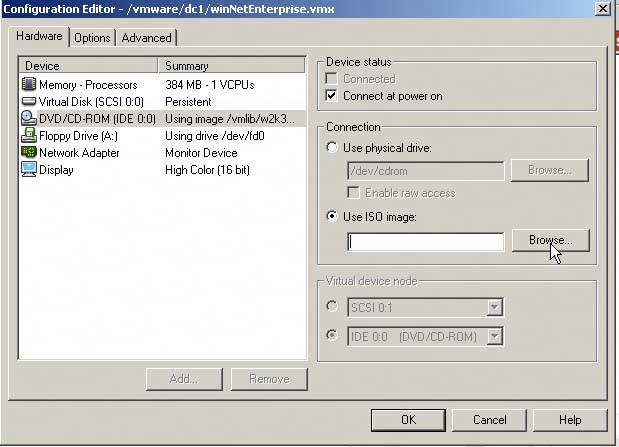 Drill down to where you keep your ISO image. In this example, we created a top-level directory called /vmlib (short for VMlibrary) and in that directory we have a subdirectory called iso_s. Browsing this directory, we can select our Windows 2003 Server, Enterprise ISO image, which this virtual machine will use as its CD-ROM (see Figure 8.2). Figure 8-2. Selecting the ISO Image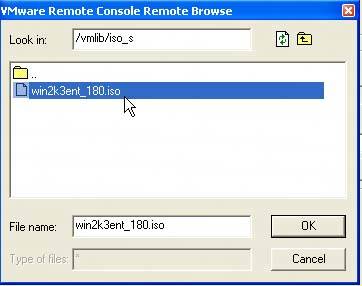 Since this ISO image is an exact copy of the CD-ROM media from which it was taken and not just the files on the CD-ROM, this will be a bootable ISO image from which you can build your server (see Figure 8.3). Figure 8-3. Building a Virtual Server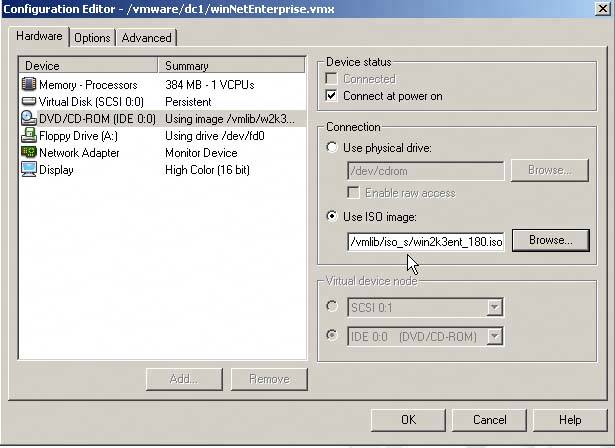 Once the path of your ISO image is populated, click OK. You may have to adjust the BIOS so the virtual machine uses its CD-ROM first in its boot order. To create an ISO image using WinISO, you must first purchase it. It goes for a nominal cost of around $30. Once you have it installed, place the CD you want to make an ISO from into your CD-ROM (it's important to understand the difference between a bootable CD and autorun… In order to have your virtual machine boot from the ISO image, the original media must be bootable. To ensure this, use the original media). From the Actions menu, select Make ISO From CD-ROM, or press the F6 key on your computer (see Figure 8.4). Figure 8-4. Selecting Make ISO from CD-ROM from the Actions Menu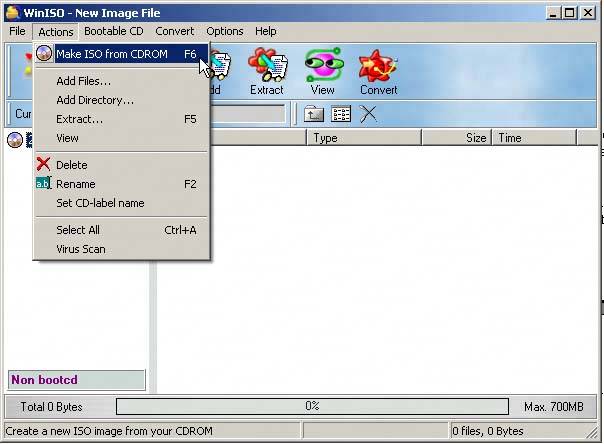 You'll be prompted for the path for the ISO, as well as its name. Give the ISO a clear namefor example, w2k3-ent-w-sp1.iso for an ISO image of a Windows 2003 Server, Enterprise Edition with Service Pack 1 slipstreamed into it. In our example, it's simply w2k3-ent.iso (see Figure 8.5). Figure 8-5. Naming the ISO Image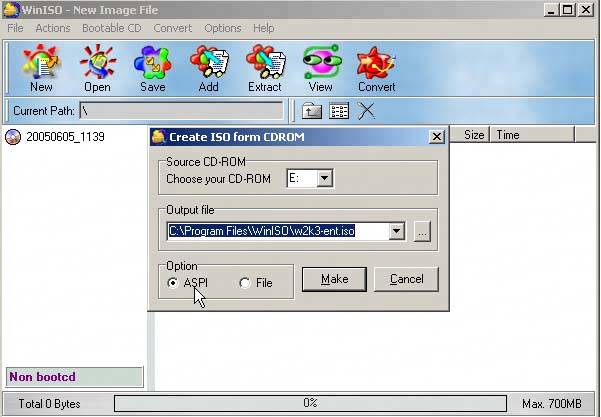 Also, ensure that under Options you've selected ASPI. This allows you to make a bootable ISO. Once the ISO image is created, you can move it onto your ESX Server using a tool like WinSCP. See the following WinSCP section for more details. |
EAN: 2147483647
Pages: 173