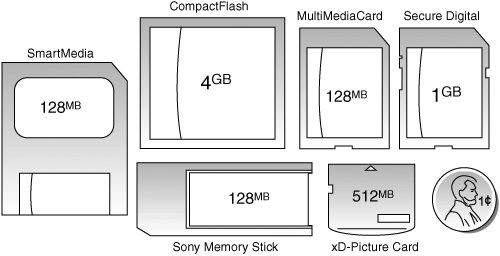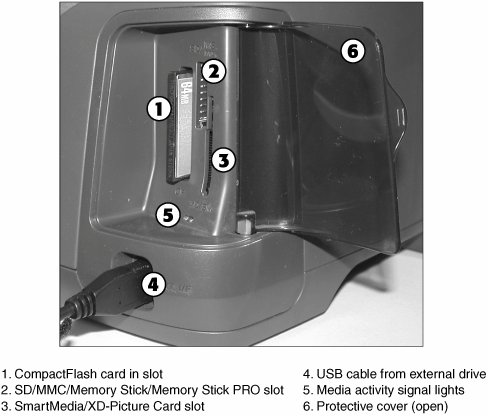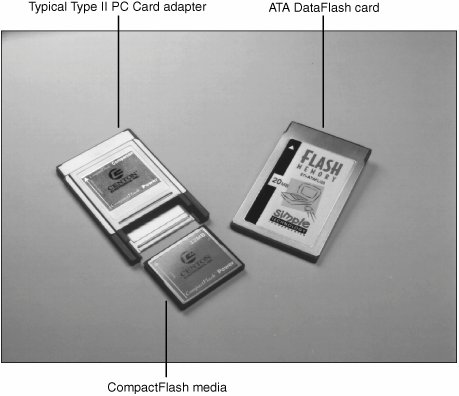Flash Memory Devices
| Flash memory has been around for several years as a main or an auxiliary storage medium for notebook computers. However, the rise of devices such as digital cameras and MP3 players and the presence of USB ports on practically all recent systems have transformed this technology from a niche product into a mainstream must-have storage technology. Flash memory is a type of nonvolatile memory that is divided into blocks rather than bytes, as with normal RAM memory modules. Flash memory, which also is used in most recent computers for BIOS chips, is changed by a process known as Fowler-Nordheim tunneling. This process removes the charge from the floating gate associated with each memory cell. Flash memory then must be erased before it can be charged with new data. The speed, low reprogramming current requirements, and compact size of recent flash memory devices have made flash memory a perfect counterpart for portable devices such as notebook computers and digital cameras, which often refer to flash memory devices as so-called "digital film." Unlike real film, digital film can be erased and reshot. Ultra-compact, USB-based keychain drives that use flash memory are replacing both traditional floppy drives and Zip/SuperDisk drives for transporting data between systems. Types of Flash Memory DevicesSeveral types of flash memory devices are in common use today, including
Some of these are available in different sizes (Type I/Type II). Table 10.7 shows the various types of solid-state storage used in digital cameras and other devices, listed in order of introduction.
CompactFlashCompactFlash was developed by SanDisk Corporation in 1994 and uses ATA architecture to emulate a disk drive; a CompactFlash device attached to a computer has a disk drive letter just like your other drives. Later types of flash memory also use ATA architecture, either implemented in the device itself or in its controller. The original size was Type I (3.3mm thick); a newer Type II size (5mm thick) accommodates higher-capacity devices. Both CompactFlash cards are 1.433" wide by 1.685" long, and adapters allow them to be inserted into notebook computer PC Card slots. The CompactFlash Association (http://www.compactflash.org) oversees development of the standard. SmartMediaIronically, SmartMedia (originally known as SSFDC for solid state floppy disk card) is the simplest of any flash memory device; SmartMedia cards contain only flash memory on a card without any control circuits. This simplicity means that compatibility with different generations of SmartMedia cards can require manufacturer upgrades of SmartMedia-using devices. The Solid State Floppy Disk Forum (http://www.ssfdc.or.jp/english) oversees development of the SmartMedia standard. Tip If you use a SmartMedia-based Olympus digital camera that has the panorama feature, be sure to use Olympus-brand SmartMedia because other brands lack support for the panorama feature. MultiMediaCardThe MultiMediaCard (MMC) was codeveloped by SanDisk and Infineon Technologies AG (formerly Siemens AG) in November 1997 for use with smart phones, MP3 players, digital cameras, and camcorders. The MMC uses a simple 7-pin serial interface to devices and contains low-voltage flash memory. The MultiMediaCard Association (www.mmca.org) was founded in 1998 to promote the MMC standard and aid development of new products. In November 2002, MMCA announced the development of the Reduced Size MultiMediaCard (RS-MMC), which reduces the size of the standard MMC by about 40% and can be adapted for use with standard MMC devices. The first flash memory cards in this form factor were introduced in early 2004 to support compact smart phones. SecureDigitalA SecureDigital (SD) storage device is about the same size as MMC (many devices can use both types of flash memory), but it's a more sophisticated product. SD, which was codeveloped by Toshiba, Matsushita Electric (Panasonic), and SanDisk in 1999, gets its name from two special features. The first is encrypted storage of data for additional security, meeting current and future Secure Digital Music Initiative (SDMI) standards for portable devices. The second is a mechanical write-protection switch. The SD slot can also be used for adding memory to Palm PDAs. The SDIO standard was created in January 2002 to enable SD slots to be used for small digital cameras and other types of expansion with various brands of PDAs and other devices. The SD Card Association (http://www.sdcard.org) was established in 2000 to promote the SD standard and aid the development of new products. Note that some new laptop computers have built-in SD slots. Reduced-size versions of SD include MiniSD (introduced in 2003) and MicroSD (introduced in 2005). MiniSD and MicroSD are very popular choices for smart phones, and can be adapted to a standard SD slot. MicroSD is compatible with the TransFlash standard for mobile phones. Sony Memory Stick and Memory Stick ProSony, which is heavily involved in both notebook computers and a wide variety of digital cameras and camcorder products, has its own proprietary version of flash memory known as the Sony Memory Stick. This device features an erase-protection switch, which prevents accidental erasure of your photographs. Sony has also licensed Memory Stick technology to other companies, such as Lexar Media. Lexar introduced the enhanced Memory Stick PRO in 2003, with capacities ranging from 256MB up to 1GB. Memory Stick Pro includes MagicGate encryption technology, which enables digital rights management, and Lexar's proprietary high-speed memory controller. Memory Stick Pro is sometimes referred to as MagicGate Memory Stick. The Memory Stick Pro Duo is a reduced-size, reduced-weight version of the standard Memory Stick Pro. It can be adapted to devices designed for the Memory Stick Pro. ATA Flash PC CardAlthough the PC Card (PCMCIA) form factor is now used for everything from game adapters to modems, from SCSI interfacing to network cards, its original use was computer memory, as the old PCMCIA (Personal Computer Memory Card International Association) acronym indicated. Unlike normal RAM modules, PC Card memory acts like a disk drive, using the PCMCIA ATA (AT Attachment) standard. PC Cards come in three thicknesses (Type I is 3.3mm, Type II is 5mm, and Type III is 10.5mm), but all are 3.3" long by 2.13" wide. Type I and Type II cards are used for ATA-compliant flash memory and the newest ATA-compliant hard disks. Type III cards are used for older ATA-compliant hard disks; a Type III slot also can be used as two Type II slots. xD-Picture CardIn July 2002, Olympus and Fujifilm, the major supporters of the SmartMedia flash memory standard for digital cameras, announced the xD-Picture Card as a much smaller, more durable replacement for SmartMedia. In addition to being about one-third the size of SmartMediamaking it the smallest flash memory format yetxD-Picture Card media has a faster controller to enable faster image capture. Currently, xD-Picture Cards are available in capacities of 16MB1GB. 16MB and 32MB cards (commonly packaged with cameras) record data at speeds of 1.3MBps, whereas 64MB and larger cards record data at 3MBps. The read speed for all sizes is 5MBps. The media is manufactured for Olympus and Fujifilm by Toshiba, and because xD-Picture media is optimized for the differences in the cameras (Olympus's media supports the panorama mode found in some Olympus xD-Picture cameras, for example), you should buy media that's the same brand as your digital camera. USB Keychain DrivesAs an alternative to floppy and Zip/SuperDisk-class removable-media drives, USB-based flash memory devices are rapidly becoming the preferred way to move data between systems. The first successful drive of this typeTrek's ThumbDrivewas introduced in 2000 and has spawned many imitators, including many that incorporate a keychain or pocket clip to emphasize their portability. Note Some USB flash memory drives are even built in to pens or knives, such as the Victorinox SwissMemory Swiss Army Knife, with capacities up to 1GB. Unlike other types of flash memory, USB keychain drives don't require a separate card reader; they can be plugged in to any USB port or hub. Although a driver is usually required for Windows 98 and Windows 98SE, most USB keychain drives can be read immediately by newer versions of Windows, particularly Windows XP. As with other types of flash memory, USB keychain drives are assigned a drive letter when connected to the computer. Most have capacities ranging from 128MB to 1GB, with some capacities as high as 2GB or more. However, typical read/write performance of USB 1.1-compatible drives is about 1MBps. Hi-Speed USB keychain drives are much faster, providing read speeds ranging from 5MBps to 15MBps and write speeds ranging from 5MBps to 13MBps. Because Hi-Speed USB keychain drives vary in performance, be sure to check the specific read/write speeds for the drives you are considering before you purchase one. Tip If you have a card reader or scanner plugged in to a USB hub or port on your computer, you might need to disconnect it before you can attach a USB keychain drive. This is sometimes necessary because of conflicts between the drivers used by some devices. Use the Windows Safely Remove Hardware icon in the system tray to stop the card reader before you insert the USB keychain drive. After the USB keychain drive has been recognized by the system, you should be able to reattach the card reader. For additional protection of your data, some USB keychain drives have a mechanical write-protect switch. Others include or support password-protected data encryption as an option, and some are capable of being a bootable device (if supported in the BIOS). The Kanguru MicroDrive+ can be upgraded with SD or MMC flash cards for additional capacity. Some drives feature biometric securityyour fingerprint is the key to using the contents of the drivewhereas others include more traditional security software. If you use MMC, SD, xD-Picture Card, Memory Stick, or Memory Stick Pro flash memory cards in digital cameras or other devices, you can use them as interchangeable storage in the Lexar Media Single-Slot Multi-Card Reader. This device is essentially a USB (1.1/2.0) keychain drive without flash memory storage onboard. You can use it as a card reader or as a USB drive with removable storage. Note Older models of the Lexar Single-Slot Multi-Card Reader were sold as the Jump Drive Trio and supported MMC, SD, or Memory Stick media only. SimpleTech's Bonzai USB 2.0 flash drive provides similar functionality for SD and MMC cards only and is available with or without preinstalled SD or MMC memory. Comparing Flash Memory DevicesAs with any storage issue, you must compare each product's features to your needs. You should check the following issues before purchasing flash memory-based devices:
Only the ATA Flash cards can be attached directly to a notebook computer's PC Card slots. All other devices need their own socket or some type of adapter to transfer data. Figure 10.10 shows how the most common types of flash memory cards compare in size to each other and to a penny. Figure 10.10. SmartMedia, CompactFlash, MultiMediaCard, SecureDigital, xD-Picture Card, and Sony Memory Stick flash memory devices. Shown in relative scale to a U.S. penny (lower right). Table 10.8 provides an overview of the major types of flash memory devices and their current capacities. Note that smaller-capacity cards might be bundled with some digital cameras.
I normally recommend devices (cameras, PDAs, and so on) that use CompactFlash (CF), Secure Digital (SD), or xD-Picture flash memory cards. Any of the others I generally do not recommend due to limitations in capacity, performance, proprietary designs, and higher costs. CompactFlash is the most widely used format in professional and consumer devices and offers the highest capacity, at the lowest prices, in a reasonably small size. CF cards plug directly into PC Card slots on all laptops by using a simple passive adapter that is extremely inexpensive. Therefore, when you're not using one of those cards in your camera, you can use it as a solid-state hard disk in a laptop. For a long time I would not even consider a camera or other device that did not use CF storage. I have relaxed on that stance a little bit, but it is still by far the best overall format and is available in capacities of up to 8GB or higher. It is also significantly faster than the other formats. Secure Digital has become quite popular, is reasonably fast, and is available in capacities up to 1GB. SD sockets also take MultiMediaCard (MMC) cards, which are basically thinner versions of SD. Note that the opposite is not trueMMC sockets do not accept SD cards. MMC is also available in versions up to 128MB; the MMC Mobile developed by SanDisk reaches capacities of 256MB. Finally, xD-Picture is a very compact format that has grown in popularity and offers capacities up to 1GB. In general I would not consider any device that uses other formats, especially Memory Stick, which is a Sony proprietary format (didn't Sony learn anything from the Betamax versus VHS war?). The RS-MMC format is too new to consider and as such is found in a limited number of devices with very limited capacity. ATA Flash is great, but the cards are physically big, mostly obsolete, and can easily be replaced by a CompactFlash card in a PC Card adapter. SmartMedia was once a popular format, but it's relatively fragile now and is limited to 128MB in capacity, and camera vendors who once used it have now switched to the higher-capacity xD-Picture card format. Moving Data in Flash Memory Devices to Your ComputerSeveral types of devices can be purchased to enable the data on flash memory cards to be moved from digital cameras and other devices to a computer. Although some older digital cameras come with an RS-232 serial cable for data downloading, this is a painfully slow method, even for low-end cameras with less than a megapixel (1,000 pixel horizontal width) resolution. Card ReadersThe major companies who produce flash card products sell card readers that can be used to transfer data from proprietary flash memory cards to PCs. These card readers typically plug in to the computer's USB ports (some older versions might use the parallel port) for fast access to the data on the card. In addition to providing fast data transfer, card readers enable the reuse of expensive digital film after the photos are copied from the camera and save camera battery power because the camera is not needed to transfer information. External card readers can be used with any computer with the correct port type and a supported operating system. USB readers, for example, should be used with Windows 98 or above. Some older readers don't support write functions (such as erasing pictures after they're transferred from the media to your computer); I recommend devices with read/write functionality. Because many computer and electronics device users might have devices that use two or more types of flash memory, many vendors now offer multiformat flash memory card readers, such as the SanDisk 12-in-1 Card Reader/Writer shown in Figure 10.11. Figure 10.11. The SanDisk 12-in-1 Card Reader/Writer plugs into a Hi-Speed USB (USB 2.0) port and features a removable stand. Photo courtesy of SanDisk. Before you purchase a card reader, check your PC and your photo printer. You might already have a card reader built in to your PC or photo printer. Many PCs, including those that use Windows XP Media Center Edition, include a three- or four-slot card reader built in to the front panel. This type of card reader plugs into a USB port header on the motherboard. Figure 10.12 shows the integrated card reader built in to an Epson Stylus Photo R300 printer. A Compact Flash card is inserted into the printer. Figure 10.12. A three-slot card reader built in to an Epson Stylus Photo R300 inkjet printer. Type II PC Card AdaptersFor use in the field, you might prefer to adapt flash memory cards to the Type II PC Card or CardBus slot found in most notebook computers. You insert the flash memory into the adapter; then, you slide the adapter into the notebook computer's Type II PC Card slot. Figure 10.13 shows how a CompactFlash card Type II PC Card adapter works. As with card readers, check with the major companies that produce your type of flash memory device for the models available. Figure 10.13. A typical Type II PC Card adapter for CompactFlash media (left) compared to an ATA DataFlash card (right). Key Factors in Selecting a Removable-Media DriveWhen shopping for a removable-media drive, keep the following in mind:
Use the Disk Management snap-in module in Windows 2000 and Windows XP to change the drive letter assigned by Windows to a removable-media drive. With older versions of Windows, the next available drive letter will be assigned and cannot be changed. | ||||||||||||||||||||||||||||||||||||||||||||||||||||||||||||||||||||||||||||||||||||||||||||||||||||||||||||||||||||||||||||||||||||||||||||||||||||||||
EAN: 2147483647
Pages: 283
- Enterprise Application Integration: New Solutions for a Solved Problem or a Challenging Research Field?
- The Effects of an Enterprise Resource Planning System (ERP) Implementation on Job Characteristics – A Study using the Hackman and Oldham Job Characteristics Model
- Healthcare Information: From Administrative to Practice Databases
- A Hybrid Clustering Technique to Improve Patient Data Quality
- Relevance and Micro-Relevance for the Professional as Determinants of IT-Diffusion and IT-Use in Healthcare