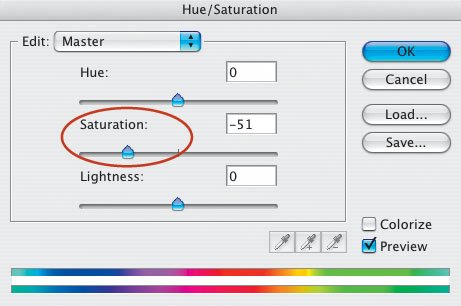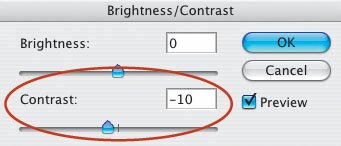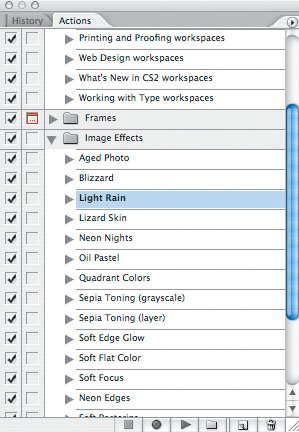Control the Weather
| In Photoshop, you can play Mother Nature, to a degreeby adding rain or snow to a picture. You can easily do so by using Photoshop's Light Rain and Blizzard Actions. However, there is more to the forecast, so to speak. Let's take a look. My goal was to make this picture of a horse and rider taken on a sunny day look as though it was taken on a rainy afternoon (Figure 3.39). Before adding the rain, I needed to do some work on the photo, which has strong colors due to the bright sunlight. Figure 3.39.Tech info: Canon EOS 1D Mark II, Canon 70-200mm lens @ 200mm. Exposure: 1/500 sec. @ f/8. ISO 400. My first step was to go to Image > Adjustments > Hue/Saturation and use the Saturation slider to desaturate the image (Figure 3.40). A setting of 51 did it. Figure 3.40. Pictures taken in the rain have cooler tones than pictures taken on sunny days. So, my next step was to choose Image > Adjustments > Color Balance and boost Blue by +11 (Figure 3.41). Figure 3.41. Rainy-day pictures also have less contrast than sunny-day pictures. I went to Image > Adjustments > Brightness/Contrast and reduced the Contrast by 10 (Figure 3.42). Figure 3.42. It was time to add the rain. To do so, I applied the Light Rain Action (Figure 3.43). Figure 3.43. Whoa, partner! Now it looks like the rider is galloping through a light rain (Figure 3.44). I achieved my goal. Figure 3.44. |
EAN: 2147483647
Pages: 72