Dreamweaver and Web Services Integration
| So now you know that XML web services are meant to revolutionize the way we do business now and in the future. Microsoft has realized this and implemented ways of working with and interacting with web services in its .NET initiative. By the same token, Macromedia has implemented ways of interacting with and using web services in its Dreamweaver product. NOTE In Dreamweaver, web services are supported only in the ASP.NET and ColdFusion server models. Although ASP and PHP do support web service development, web service development is not supported out-of-the-box by Dreamweaver, and therefore is not discussed in this chapter. Remember that Components panel that was attached to the Application panel group? Up to this point, we have only briefly mentioned it; now it's time to go over it with greater detail. You can find the Components panel by selecting the Components tab from the Application panel group, also shown in Figure 30.2. Figure 30.2. The Components panel allows you to work with web services.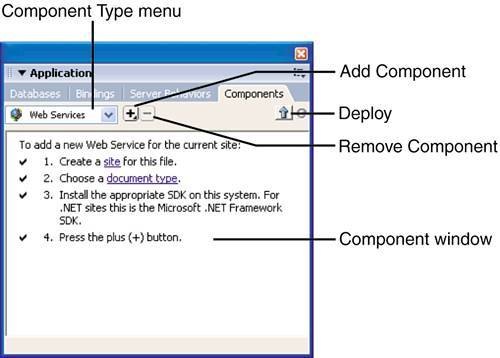 The Components panel consists of the following features:
The most important feature in the Components panel by far is the Add Component option. As you will see in this chapter, adding the web service to your applications can be accomplished in one of two ways (one if you're working in ColdFusion): Add Using WSDL and Add Using Proxy Classes. Because of the relative similarities between the two options, we'll simply use the Add Using WSDL option for both ASP.NET and ColdFusion examples. |
EAN: 2147483647
Pages: 237