Configuring Special Permissions
|
| < Day Day Up > |
|
In some circumstances, you might find it necessary to set, change, or remove special permissions on either a file or folder. To access special permissions, complete the following steps:
-
Right-click the file or folder and choose Properties from the shortcut menu.
-
Click the Security tab, and then click Advanced.
-
To add a user or group, click Add. Supply the name of the user or group. Click OK to open the Permission Entry dialog box.
-
To view or modify existing special permissions, select the name of the user or group and click Edit.
-
To remove special permissions, select the name of the user or group and click Remove. If the Remove button is unavailable, clear the check box for Allow Inheritable Permissions From Parent To Propagate To This Object, and skip to Step 6.
-
-
In the Permission Entry dialog box (Figure 10-9), select where you want the permissions applied in the Apply Onto box. (See Table 10-4 and Table 10-5 for explanations of the choices in this drop-down box.) Apply Onto is available when configuring folders only. You can choose to apply permissions to all the files in the folder, but different settings for different files require configuring each file separately.
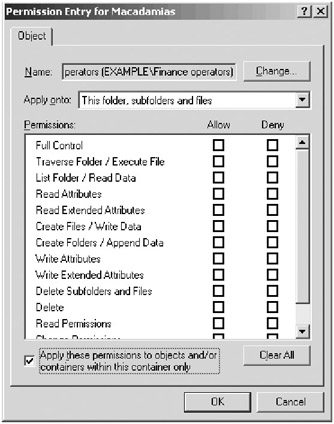
Figure 10-9: Setting special permissions for a folder. -
In Permissions, select Allow or Deny for each permission.
-
To prevent subfolders and files from inheriting these permissions, select Apply These Permissions To Objects And/Or Containers Within This Container Only.
-
Click OK to close the dialog box.
In the Permission Entry dialog box for folders, you can choose how and where the special permissions are applied. Table 10-4 and Table 10-5 demonstrate the application of the special permissions depending on whether Apply These Permissions To Objects And/Or Containers Within This Container Only is selected.
| Selected in Apply Onto | Applies to Current Folder? | Applies to Subfolders in Current Folder? | Applies to Files in Current Folder? | Applies to Subsequent Subfolders? | Applies to Files in Subsequent Subfolders? |
|---|---|---|---|---|---|
| This folder only | Yes | No | No | No | No |
| This folder, subfolders and files | Yes | Yes | Yes | No | No |
| This folder and subfolders | Yes | Yes | No | No | No |
| This folder and files | Yes | No | Yes | No | No |
| Subfolders and files only | No | Yes | Yes | No | No |
| Subfolders only | No | Yes | No | No | No |
| Files only | No | No | Yes | No | No |
| Selected in Apply Onto | Applies to Current Folder? | Applies to Subfolders in Current Folder? | Applies to Files in Current Folder? | Applies to Subsequent Subfolders? | Applies to Files in Subsequent Subfolders? |
|---|---|---|---|---|---|
| This folder only | Yes | No | No | No | No |
| This folder, subfolders, and files | Yes | Yes | Yes | Yes | Yes |
| This folder and subfolders | Yes | Yes | No | Yes | No |
| This folder and files | Yes | No | Yes | No | Yes |
| Subfolders and files only | No | Yes | Yes | Yes | Yes |
| Subfolders only | No | Yes | No | Yes | No |
| Files only | No | No | Yes | No | Yes |
|
| < Day Day Up > |
|
EAN: 2147483647
Pages: 224