Configuring the Indexing Service
|
| < Day Day Up > |
|
The Indexing Service is a built-in service that builds a searchable catalog of files on the server. This service vastly increases the speed of search operations as long as you perform the search locally on the Windows Small Business Server computer or use a search form created on a Web page hosted by the Windows Small Business Server computer. (Web page search forms hosted by IIS won’t work until the Indexing Service is enabled or the form is rewritten to use a different technology such as CGI.)
Although the Indexing Service is installed by default, it’s not turned on because it reduces overall server performance a small amount because of its background indexing of files.
| Note | Windows SharePoint Services can’t use Indexing Service—it requires the full version of Microsoft SQL Server to perform searches. The SQL Server Desktop Engine included with Windows Small Business Server 2003 Standard Edition won’t work either—you need the full version included with Windows Small Business Server 2003, Premium Edition. |
If you want to enable a search form on a non-SharePoint Web site, complete the following steps to enable Indexing Service:
-
Open the Server Management console, expand Advanced Management, Computer Management, Services And Applications, and then select Services.
-
Right-click Indexing Service in the Services container and choose Properties from the shortcut menu.
-
Choose Manual in the Startup Type box, click Apply, and then click Start to start the service. Click OK when you’re finished.
To view what the Indexing Service is cataloging, select the Indexing Service container (located under the Services And Applications container in the Advanced Management section of the Server Management console) and then use the following list:
-
To view a list of folders included in and excluded from the catalog, expand the System or Web containers and then select Directories (Figure 18-12).
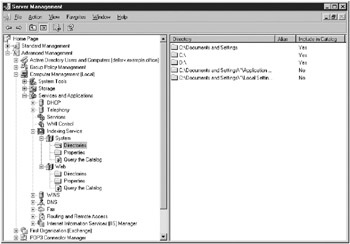
Figure 18-12: The Server Management console showing the Indexing Service container. -
To add rules including folders in or excluding folders from the catalog, right-click the Directories container, and choose New, Directory from the shortcut menu. Then use the Add Directory dialog box to specify which folder or network share to include or exclude.
-
To perform a search against the catalog, select the Query The Catalog object and use the search form to perform your query.
| Security Alert | When including network shares not located on the Windows Small Business Server computer, you should be aware that catalog searches will show all matches on the network share, even if the user isn’t permitted access to the files. |
|
| < Day Day Up > |
|
EAN: 2147483647
Pages: 224