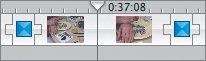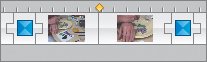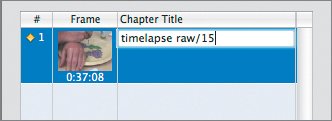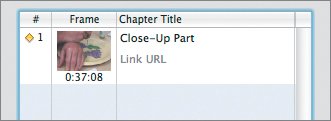| Once you finish making a video in iMovie, there's not a lot you have to do to put it into iDVD, but there are a few things you might want to do. The most fun of all the options is to add chapters to your movie. (Chapters are midpoints in your video that can be directly accessed from the opening DVD menu.) This way, for longer videos, you can choose between playing from the start or popping to specific locations within the movie, which saves you from having to fast-forward every time you want to watch a certain part of the video. None of Jennifer's videos is long enough to really merit chapters, but since adding them is easy enough, it's worth seeing how it's done. 1. | Find Lesson14 > Timelapse Video alias. Double-click to open it in iMovie.
This is linked to the project you worked on in Lessons 6 and 11.
| 2. | Place the playhead at the edit between the wide shot and the close-up.
(If you have trouble finding it, the running time at the playhead is 37 seconds and 8 frames.) It's the only change in camera position in the entire video, so it's a plausible choice for this demonstration of chapters.
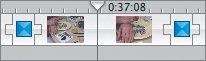 | | | 3. | Click the Chapters button from the array of buttons beneath the Clip pane to open the Chapter pane.
 | 4. | Click the Add Marker button.
 This does two things: It places a little yellow mark in the timeline to denote the chapter mark, and it adds details about the chapter mark to a list that will grow in the iDVD Chapter Markers pane.
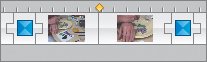 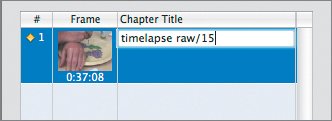 | | | 5. | Click the chapter title, and change the name from the default of timelapse raw/15 to the information you'd want to describe this chapter on your DVD.
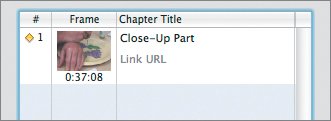 This information is saved as part of iMovie's data about your video. When iDVD examines an iMovie project in preparation for bringing it into your disc, it sees this chapter information and places these markers into the DVD menus it makes.
Note You might have noticed the words Link URL in the chapter title column. This is for videos destined for Internet distribution rather than DVD distribution, like a video podcast. iDVD treats Link URL as an ordinary chapter marker (with no link ability) even if you add the link information here. In a Web video, the link pops up at the marker point and plays over the video for 8 seconds. The text is dark blue, so be sure to position it over contrasting video for better readability. Your viewers have 8 seconds to click the link, which will take them to it via a new browser page. Make sure the URL is complete; it should include the http:// part. | 6. | Save and close your project.
All your file preparation is complete. You're done with iMovie for now and ready to work with iDVD.
|
|