Chapter 2: Finding Your Way Around Firefox
New software is overwhelming, and not just for the person using it. When my mother tries a new program, I don't get to sleep for weeks. Although the other Firefox developers and I have tried to make Firefox self-explanatory, any change involves a learning curve. This chapter explains the basics of the Web and the Web browser, and then shows how they apply in a Firefox world. Most importantly, it walks you through the buttons and toolbars you will use in your day-to-day surfing.
Wandering the Web
The Web began as an arcane communications tool for scientists and government officials, but today a half-billion people have usurped it for everything from shopping to photo swapping. I won't bore you with a longwinded description of what the Internet is and how it came to be, but I do want to share some of the fundamental concepts that I explore throughout this book.
The Web is a global network of billions of pages. In the real world, this would be an organizational nightmare. Can you imagine the filing cabinets? But the Web offers a radical solution: There is no solution. Rather than being neatly categorized and indexed, the Web is literally one giant mess. Pages come and go at random, and no central authority keeps tabs on them.
If this is a weakness of the Web, it's also its greatest strength. Because there's no Web authority, nobody censors, controls, or monopolizes content. Anyone with an Internet connection can broadcast his or her message around the world.
Looking for links
The glue that holds the Web together is the link, a clickable target on a page that takes you to a new page or elsewhere within the same page. In the early days of the Web, most links were underlined blue text, but today almost anything can be a link — even pictures Perhaps the best part about links is that they don't discriminate; they can bridge a sports page to a pasta recipe or connect a news site to your family photos. A typical Web site (such as http://www.onlinecomics.net) might contain dozens of links to other pages, as shown in Figure 2-1.
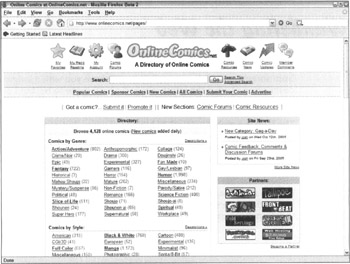
Figure 2-1: The Online-Comics site contains links to comics from dozens of genres, including Political and Supernatural. (Are those really different?)
Increasing your search engine savvy
In a medium as chaotic as the Web, where do you begin? Let a search engine be your guide. Search engines are tools that try to make sense of the Web's information. The most popular ones, such as Google (http://www.google.com) and Yahoo! (http://www.yahoo.com), can reveal thousands of useful pages on any topic in under a second, as shown in Figure 2-2. Many people confuse search engines and browsers, but the two are quite different; see the section "A Browser Is Not a Search Engine," later in this chapter.
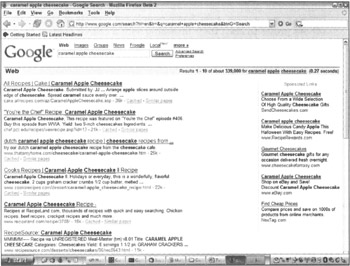
Figure 2-2: The most popular search engine, Google, can find thousands of useful pages on any topic imaginable.
Feeling at home with Web addresses
Just as each home in your city has a unique address, each page on the Internet has an address that people can use to access it. Fortunately, Internet addresses don't require directions. ("Turn right, then left, continue on for 4 million pages….") Unfortunately, Internet addresses are absurdly complicated and serve as daily reminders that the Internet wasn't originally designed for normal folk. Even the simplest ones look like gibberish:
http://www.dog.com/
The .com suffix here means that the Web site at this address belongs to a commercial entity (indeed, this is a dog supplies outfit). Other suffixes include .org for organizations and .net for Internet providers.
In general, understanding the meaning of Web addresses isn't important. As long as you know where to type them, you can get where you want to be.
The home page is where the heart is
When it comes to browsing, the home page is a Web site that loads automatically when you start your browser and serves as your browsing launch pad. Many companies aggregate news, sports scores, and other information onto a single portal page. As an example, Figure 2-3 shows the My Yahoo! page, at http://my.yahoo.com. Some people set portals as their home pages, and others prefer to start their browsing with a search engine. By default, Firefox caters to the second group by offering a Google home page, but it's easy to change (see Chapter 16).
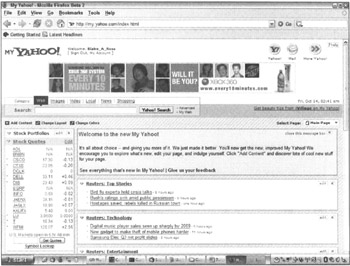
Figure 2-3: My Yahoo! combines many types of information onto a single page that you can set as your home page.
The Back, Forward, Reload, and Stop commands
Before you go onto the Web, you should understand four basic browsing commands. These commands have been around since the dawn of the Internet:
-
Back returns you to the last Web site you visited. If you go to the CNN Web site, click the Sports link, and then click Back, you're back at the CNN front page. Now you can click Forward to return to the Sports page.
-
Reload fetches the newest version of the Web site you're currently viewing. For example, you might want to leave the CNN Web site open and reload it occasionally to see the latest headlines.
-
Web sites take a little bit of time to load, but you can Stop loading them at any time.
- Chapter I e-Search: A Conceptual Framework of Online Consumer Behavior
- Chapter V Consumer Complaint Behavior in the Online Environment
- Chapter VI Web Site Quality and Usability in E-Commerce
- Chapter VII Objective and Perceived Complexity and Their Impacts on Internet Communication
- Chapter XV Customer Trust in Online Commerce