Choosing the Hair
The easiest way to select a complex shape with an irregular edge and a lot of tonal variation is with the Magnetic Lasso tool. Here you ll use this tool to select the hair:
-
Choose the Magnetic Lasso tool
 . In the Options bar, set the feather radius to 1 px. Use the other default settings in the Options bar to control the tool s performance.
. In the Options bar, set the feather radius to 1 px. Use the other default settings in the Options bar to control the tool s performance. -
Zoom in on one of the wigs. Place your cursor on the wig s edge. Drag slowly around it. A path is laid down as you drag, as demonstrated in Figure H1.13. For more control, add additional anchors by clicking your mouse as you drag.
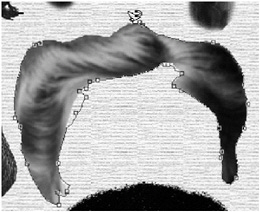
Figure H1.13: The wig selected with the Magnetic Lasso tool. Notice the areas where some of the edge was not precisely selected. You can later refine these imperfect areas by subtracting them from the selection with the Lasso tool. -
Completely surround the edge of the wig and connect the end point with the beginning point to close the selection. If you lose control of the tool, double-click, deselect, and begin again.
You might find that this tool does not make a perfect selection. Often it is necessary to refine the selection by adding or subtracting from the selection with the Lasso tool (see Figure H1.13).
-
You ll want to soften the edge of the hair. After the selection has been made, choose Select ’ Modify ’ Contract. Enter 2 pixels for the Contract By value (see Figure H1.14).
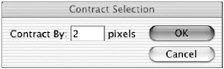
Figure H1.14: The Contract Selection dialog box -
Zoom out. Choose the Move tool. Place the cursor inside the bounding box. Drag the wig and place it on the egg. Resize it for a perfect fit. Don t forget to commit the transformation by clicking the check mark in the Options bar.
-
Deselect and save.
EAN: 2147483647
Pages: 355