Cloning Out Artifacts
The color and contrast adjustments have enhanced surface artifacts in the image. They need to be removed. You will use the Clone Stamp tool to eliminate these imperfections:
-
From the Layers palette menu, choose Merge Visible to merge the two Adjustment layers with the Background.
-
With the Lasso tool, select the area adjacent to Violetta s hair to include the bluish surface artifacts (see Figure H7.5).
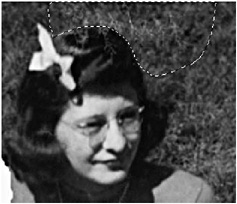
Figure H7.5: Selecting the area around the artifact -
Choose the Clone Stamp tool and a 65-point Soft brush.
-
Place the cursor on the grass to the left of Violetta s head. Press Option (Mac) or Alt (Windows) and click the mouse to sample an area.
-
Place the cursor within the selection outline, and click and drag until the selection is filled and the artifacts have been eliminated.
-
Choose Select ’ Inverse to inverse the selection and clone the artifacts out of Violetta s hair, as in Figure H7.6.

Figure H7.6: The artifacts cloned from Violetta s hair
EAN: 2147483647
Pages: 355