Adjusting Shadow and Highlight
| New | The image is now looking good because you have adjusted its contrast and eliminated the color cast, but the highlights could be a little stronger and shadows could have more detail. |
Follow these steps:
-
In the Layers palette, target the Background. Choose Image/Adjustments ’ Shadow/ Highlight. A dialog box appears (see Figure H5.9).
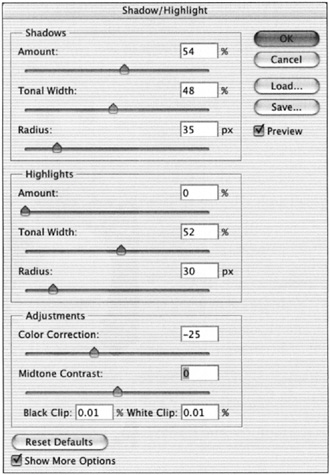
Figure H5.9: The Shadow/Highlight dialog box -
Set the Shadows to the following settings ”Amount: 54%, Tonal Width: 48%, Radius: 35 px. Set the Highlights to Amount: 0%, Tonal Width: 52%, and Radius: 30 px. Adjust the color correction slider to “25 and the Midtone Contrast slider to 0. Click OK.
Photoshop CS Savvy
ISBN: 078214280X
EAN: 2147483647
EAN: 2147483647
Year: 2004
Pages: 355
Pages: 355
- A View on Knowledge Management: Utilizing a Balanced Scorecard Methodology for Analyzing Knowledge Metrics
- Technical Issues Related to IT Governance Tactics: Product Metrics, Measurements and Process Control
- Governance in IT Outsourcing Partnerships
- The Evolution of IT Governance at NB Power
- Governance Structures for IT in the Health Care Industry