Trimming an Image
The Trim command automatically eliminates edge pixels of a specific color to quickly refine the edges of an image. To trim an image, follow these steps:
-
Duplicate the mandrill.psd image again.
-
Choose Image ’ Trim. The Trim dialog box appears (see Figure 13.17).
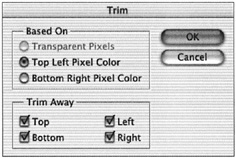
Figure 13.17: The Trim dialog box -
In the Based on field, click the Top Left or Bottom Right Pixel Color radio button. If the image has a transparent edge that you want trimmed , click the Transparent edge radio button. In the Trim Away field, check all four boxes to trim the entire black rectangular border from all four sides.
-
Click OK. The entire border is removed, and the image is cropped to a new size .
Photoshop CS Savvy
ISBN: 078214280X
EAN: 2147483647
EAN: 2147483647
Year: 2004
Pages: 355
Pages: 355