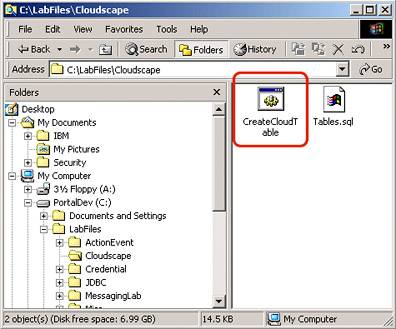Configuration and preparation of the workstation
| < Day Day Up > |
| This section details how to create a Cloudscape sample database for use with the scenarios in this redbook when accessing a back-end database using the JDBC interface. Installing the Cloudscape sample database
Figure A-54. Checking the database creation with CloudView |
| < Day Day Up > |
EAN: 2147483647
Pages: 148
- ERP System Acquisition: A Process Model and Results From an Austrian Survey
- Enterprise Application Integration: New Solutions for a Solved Problem or a Challenging Research Field?
- Intrinsic and Contextual Data Quality: The Effect of Media and Personal Involvement
- Healthcare Information: From Administrative to Practice Databases
- Relevance and Micro-Relevance for the Professional as Determinants of IT-Diffusion and IT-Use in Healthcare