| Fields are used in conjunction with particle objects to give them a specific behavior. Maya has nine types of fields: Air, Drag, Gravity, Newton, Radial, Turbulence, Uniform, Vortex, and Volume Axis. You can use more than one field on any particle object to achieve the desired motion for your animation. The following is a list of field types and their effect on particle objects. Air The Air field produces the effect of a moving volume of air (Figure 18.24). The three default Air field types are Wind, Wake, and Fan: Figure 18.24. You can use an Air field to push particles in a specific direction. 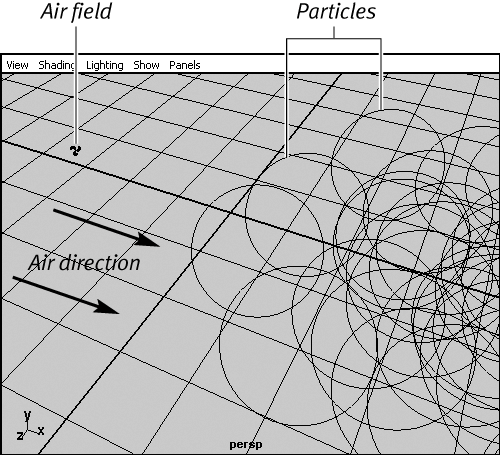
Wind This type of Air field blows particles in a specified direction until they catch up to the speed of the Air field. Wake As the Air field moves through a particle object, it disturbs the particles and drags them along, creating a wake effect. Fan This type of Air field pushes particles in a 45-degree spread, simulating a fan.
Drag The Drag field helps slow down, or add friction to, a moving particle. Gravity The Gravity field simulates a real-world gravity effect on the selected particle; you can apply it in any direction you specify. Newton A Newton field will attract particles. Radial A Radial field will attract or repel particles in a spherical manner. Turbulence A Turbulence field will disrupt the position of the particles. You can use this field type to randomize the movement slightly for your particle animation. Uniform This field's effect is similar to that of the Air field: It pushes the particles in a specified direction. Vortex A Vortex field exerts a spiraling force on the particles. You can use it to create a tornado effect. Volume Axis A Volume Axis field is defined by a volume shape. This lets you affect particles with a shape, such as a sphere or cube.
Common attributes The following attributes are common to all fields: Magnitude Sets the amount of force exerted from the field. Attenuation Sets the degree to which the force drops off as the affected object moves away from the field. Direction Determines the direction of the force, usually as an X, Y, Z value. Use Max Distance Allows you to set a maximum distance to define the area of effect. Max Distance Sets the value, in units, that the field will affect.
To attach a field to a particle object: 1. | Create an emitter.
| 2. | Click Play  once to emit the particles; click it again to halt playback. once to emit the particles; click it again to halt playback.
| 3. | Select the particles.
| 4. | From the Fields menu, select Air (Figure 18.25). This will attach the field to the selected object.
Figure 18.25. From the Fields menu, select Air. 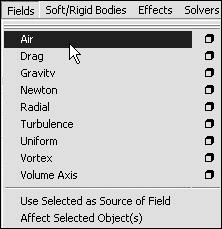
| 5. | Play back the animation (Figure 18.26).
Figure 18.26. The Air field blows the particles in the X direction. 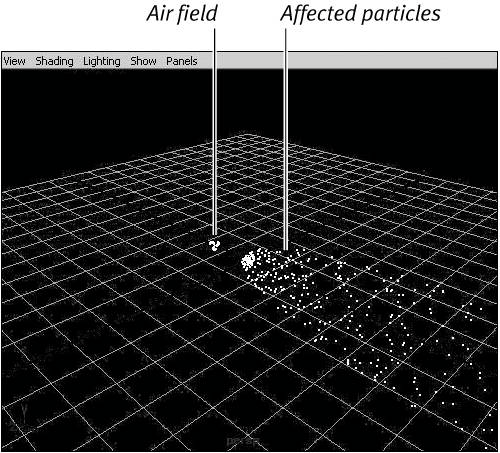
| 6. | Select the Air field.
If you have trouble selecting the Air Field, try selecting Window > Hypergraph and then clicking the Air field.
| 7. | Open the Attribute Editor by pressing  . .
| 8. | On the Air Field Attributes tab, change Magnitude to 20 (Figure 18.27).
Figure 18.27. Increasing the Magnitude attribute of an Air field makes the particles blow away from it faster. 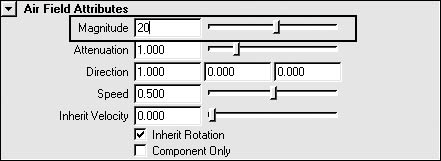
| 9. | Play back the animation again to see the effect of the magnitude change.
The Air field pushes with more force as the magnitude increases.
|
 Tip Tip
|
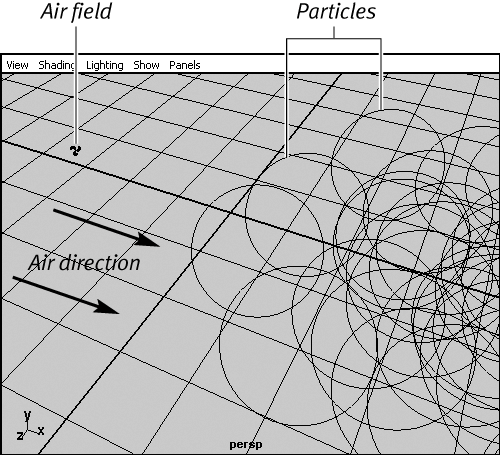
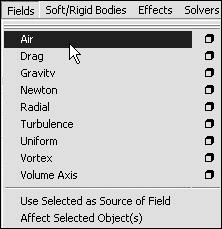
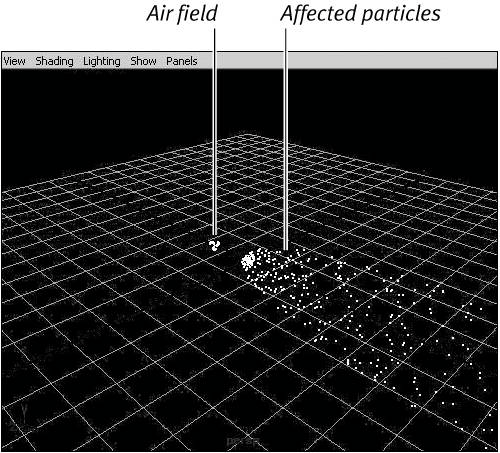
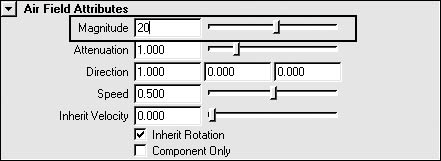
 Tip
Tip