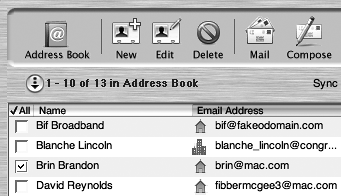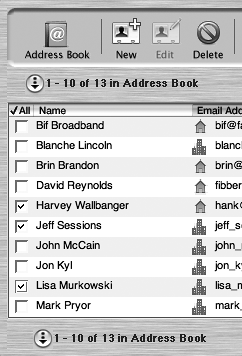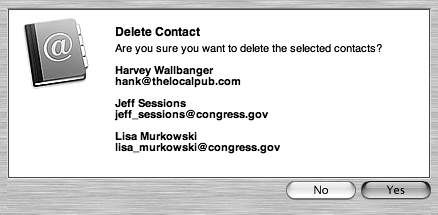Editing Contact Information
| < Day Day Up > |
| At times, you may need to change a contact's information say you've misspelled an e-mail address, you need to use it for a series of messages, and you don't feel much like correcting it every time. To edit contact information
To delete a contact
|
| < Day Day Up > |