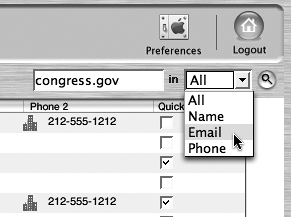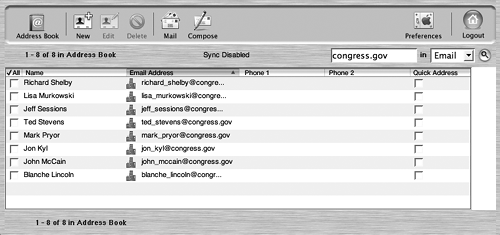| When you log in to your .Mac Address Book at www.mac.com, a page opens displaying a list of your contacts. If you don't have a lot of contacts, you might just want to browse through the list until you find the person you need to reach. When your contacts start to number in the hundreds, however, performing a search for the person you need to get in touch with will save you time. To browse contact information 1. | Log in to your .Mac Address Book.
The main .Mac Address Book page opens, listing your contacts and their e-mail addresses and phone numbers.
| 2. | In the lower left corner of the page, click the downward-pointing arrow to bring up the next set of ten addresses (Figure 6.8).
Figure 6.8. To see the next set of ten contacts, click the downward-pointing arrow. 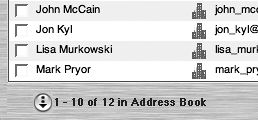
The next set of ten addresses appears.
| 3. | Click a name, e-mail address, or phone number to bring up the detailed information for that contact.
The contact's detailed information page opens (Figure 6.9).
Figure 6.9. The detailed information page for a given contact contains as much information as you've entered, but it can include name; work and home addresses; work and home e-mail addresses; work, home, mobile, and fax numbers; Web-site URLs, and more. 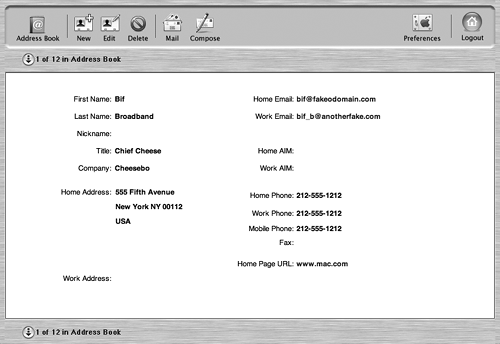
|
 Tip Tip
To search contact information 1. | Log in to your .Mac Address Book.
The main .Mac Address Book page opens.
| 2. | In the upper right corner of the Address Book page, type your search terms. They can be names, e-mail addresses, or phone numbers.
| 3. | From the "in" pop-up menu, choose the criterion you want to use to restrict your search (if you want to use any). The default choice is All; you can restrict your search to names, e-mail addresses, or phone numbers (Figure 6.10).
Figure 6.10. If you want to restrict your search to just names, e-mail addresses, or phone numbers, you can do so by selecting the appropriate criterion from the "in" pop-up menu. 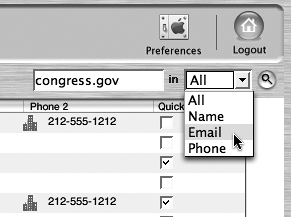
| 4. | Click the magnifying glass button to conduct the search.
The search results page appears, showing you all the matches (Figure 6.11).
Figure 6.11. Once the search is complete, its results are displayed in a list. 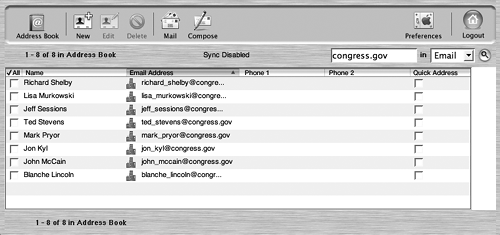
|
|
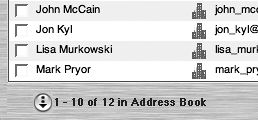
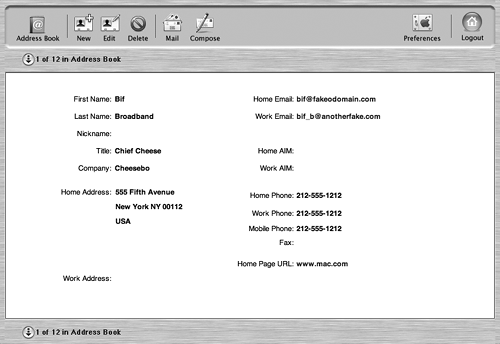
 Tip
Tip