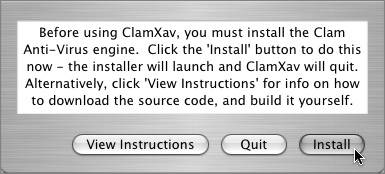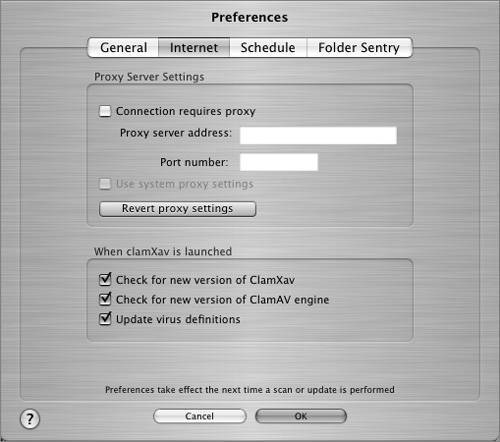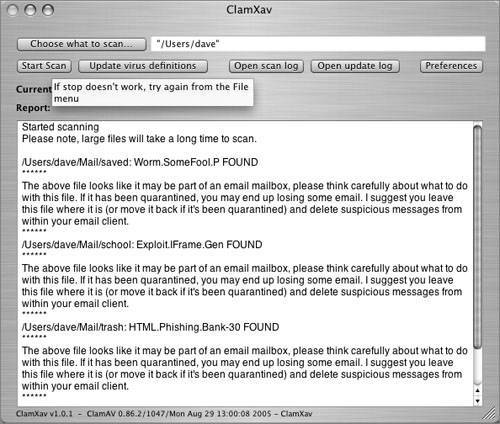Protecting Against Malicious Software
| It's true on the sports field and it's true when you're facing off against malware: The best offense is a good defense. By responsibly using preventative procedures and implementing protective features built into Mac OS X, you can avoid malware attacks and improve your chances of total recovery if a system or network does become infected. Backing Up Data and Testing the BackupThe first line of defense and a sure way to prevent an extreme crisis if a computer is infected is to back up data! Be extremely proactive in regularly backing up important data on all the computer systems that fall under your responsibility. Just as important is to test the integrity of those backups and your ability to restore that data from that backup. The goal of performing a backup isn't to archive datait is to actually restore the original data. If you cannot take your backup to that last step of full restoration, your backup efforts are worthless. Using Virus Protection SoftwareYou now know how bad malicious software can be, including the damage that it can do to your machine and how it can be transmitted to other machines. Although there are few (if any) Mac OS X viruses today, there likely will be in the future, and you'll be better off if you're prepared before it happens rather than scrambling to figure out what to do after it happens. Lesson 19, "Mail Security," talked about what you, as an email server administrator, can do to quickly add antivirus protection to the users of your email service. But what can end users do to protect their machines? You no doubt know that there are a number of popular antivirus programs available for other popular operating systems. A number of those are even available on Mac OS X. But as it turns out, there's a free program available called Clam AntiVirus, or ClamAV. This is the same software that the Mac OS X Server mail server uses, and it can protect your workstation too. Obtain ClamAVClamAV is normally distributed as source from www.clamav.net, which you have to download and compile on your machine. After compiling, you must configure and run ClamAV from the command line. Thankfully, Mark Allan has developed a free port called ClamXav, which includes an easy way to use GUI. Here's what to do:
|
EAN: 2147483647
Pages: 258
- Chapter VII Objective and Perceived Complexity and Their Impacts on Internet Communication
- Chapter XIII Shopping Agent Web Sites: A Comparative Shopping Environment
- Chapter XIV Product Catalog and Shopping Cart Effective Design
- Chapter XVI Turning Web Surfers into Loyal Customers: Cognitive Lock-In Through Interface Design and Web Site Usability
- Chapter XVII Internet Markets and E-Loyalty