MetaFrame Installation Manager
|
Installation Manager (IM) is designed to automate the application installation process and facilitate application replication across MetaFrame XP servers throughout the enterprise. Although IM does not facilitate the initial server building and configuration process, it is quite handy for software installation and maintenance. Through the use of IM, applications can be distributed across multiple servers in minutes rather than days or weeks. MetaFrame Installation Manager is bundled with MetaFrame XPe and cannot be purchased separately. IM is fully integrated into the CMC.
MetaFrame Installation Manager creates a central repository for software application packaging and distribution. Having a central repository that packages, distributes, and inventories applications aids administrators by
-
Allowing all software to be managed in a single location
-
Allowing scheduling of application deployment/distribution during low server load times
-
Allowing retention/tracking of all applications/versions contained in each server in the server farm
If the farm is configured using an application load-balanced architecture, IM allows for the rapid tuning and placement of applications onto the server groups, as well as ensuring consistency across all server types.
IM Components
This section provides details regarding the IM components.
Packager
IM Packager monitors application installation routines and records changes as installation commands in a script. The script file and application files are used to install the application on target servers in the MetaFrame server farm.
Since the Packager is primarily responsible for recording application installations, it is recommended that Packager run in an environment that closely approximates the environment of the target servers.
Installer Service
Installer Service interprets the ADF or MSI File in the package and installs the software on the target servers. In order for the package to execute on a server, the Installer Service must be installed and running.
File Server
A file server is required to store application packages that have been created by the Packager. A network share must be created on the file server with read-write permissions and be accessible to all servers using IM to install applications. Once a package is created and stored, the administrator can deploy the package referencing the network share point to the target servers in the server farm.
Citrix Installation Manager Plug-In
Citrix Installation Manager Plug-In is a plug-in that works with the Citrix Management Console (CMC). Using the Citrix Installation Manager Plug-In, an administrator can
-
Schedule install and uninstall jobs
-
View a job's status
-
View packages
-
Change package properties
-
Create server groups
The Application Packaging Process In creating an application package, the administrator is granted three options:
-
Package Installation Recording Packager captures the procedures to install an application.
-
Package an Unattended Program Packager prompts for the application and associated command-line parameters. This is for applications that can be installed without a user interface.
-
Package Selected Files Packager prompts for files and/or folders.
If the option Package Installation Recording is selected, the Packager prompts for the choice of adding Application Compatibility Scripts and/or Additional Files. It then records the installation of an application and builds the package, which is stored in the network file share.
If the option A Package for an Unattended Program is selected, the Packager requests the application executable, optional command-line parameters, and any additional files. The executable, command-line parameters, and additional files are then compiled into a package and stored in the network file share.
If the option Package Selected Files is selected, the Packager prompts for the files and/or folders. These files and/or folders are collected and created as a package that is stored in the network file share.
Figure 13-3 provides a conceptual design of the package-building process.
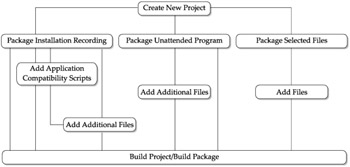
Figure 13-3: The conceptual design of a package-building process
The Job Process
A job is a package that has been scheduled for installation or uninstallation on target servers. The process to create a job is displayed in Figure 13-4. To create a job, the administrator selects a package to be installed or uninstalled. The Job window prompts for the target servers to process the job, the name of the job, and a schedule for the job. If the administrator chooses to execute the job immediately, the job is saved to IM and then immediately executed. If the administrator chooses to schedule the job later, the job is saved to IM and executed at the scheduled time.
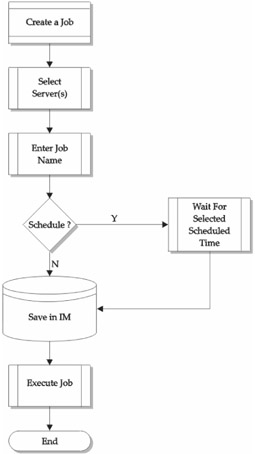
Figure 13-4: The IM job creation process
IM Installation and Configuration
For our case study of CME Corp, we will plan to install Office XP across the entire server farm of 100 Windows Server 2003 Terminal Servers running Citrix MetaFrame XP FR-3.
The following tasks were completed prior to the installation of other components.
-
Windows Server 2003 with MetaFrame XP FR-3 was installed and fully tested on the test server farm.
-
All server fully qualified domain names were registered in DNS.
Since IM is part of MetaFrame XPe, XPe was selected as the type of product version to install. The MetaFrame installation was performed according to the instructions listed in Chapter 12.
The environment setup shown in Figure 13-5 involves four servers. The configurations of the servers in Figure 13-5 are listed in Table 13-2.
| Server Name | Operating System (OS) | Application and Function |
|---|---|---|
| Server A | Windows Server 2003 with MetaFrame XP FR-3 | IM Packager software packaging server |
| Server B | Any accessible network file share | Network share point |
| Server C | Windows Server 2003 with MetaFrame XPe FR-3 | Management Console |
| Server D | Windows Server 2003 with MetaFrame XPe FR-3 | IM installer service and IM subsystem |
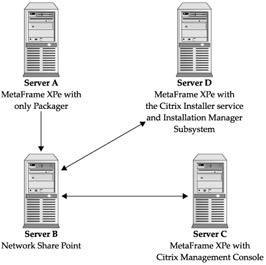
Figure 13-5: Installation Manager server configurations
This environment operates by creating and storing packages on a network server file share (Server B). After the packages are created, the packages can be deployed to Servers A, C, and D, although in a large environment like CME Corp, the machines serving these roles should be dedicated to provide the flexibility and bandwidth necessary.
Packaging Office XP for IM Deployment
Microsoft Office XP uses a Microsoft Installer package (MSI) for unattended installation. The MSI file for MS Office XP is PROPLUS.msi. We will utilize the custom transform file we created earlier in the chapter.
To create a MetaFrame Installation Manager Package for Office XP, the following steps must be performed.
-
Create a folder for Office XP on the IM network share server (Server B).
-
Insert the MS Office XP CD or connect to a network share with Office XP.
-
Open a command prompt on Server A.
-
Change drives to either the CD-ROM drive or the network share with MS Office 2000.
-
Type the following: msiexec /a PROPLUS.msi.
-
Enter the product code.
-
Enter the IM network share path (\\Server B\Office XP share)—the Office XP administrator installation files will be copied.
-
Copy the Termsrvr.mst file created earlier in the chapter to the IM network share path (\\Server B\Office XP share) on Server B.
Creating the Office XP Package The following steps should be performed in order to add the Office XP MSI package (or any other MSI package) to the CMC.
-
Open the CMC.
-
Expand the Installation Manager node.
-
Right-click the Packages node.
-
Select Add Package.
-
Enter the package name.
-
Choose Yes to add transforms or command-line parameters.
-
Add the Termsrvr.mst file.
Scheduling MS Office XP Package for Target Servers The following steps detail the procedures required for scheduling and installing the MS Office XP Package on target servers.
-
Open the CMC.
-
Expand the Installation Manager node.
-
Expand the Packages node.
-
Right-click the Office XP package.
-
Select Install Package.
-
Select the target servers on which the package will be installed.
-
Click Next.
-
Schedule a time to execute the package or execute the package immediately.
Caution Executing a package is bandwidth intensive. Start by testing a small package targeted to a limited number of servers to get a feel for the load that will be put on the network. For larger server farms, schedule the execution for off-hours, and spread the executions over time to ensure the network can support the additional load. Executions over a WAN will require even greater planning and testing to ensure that the package will be fully executed prior to users resuming use of the WAN.
-
Click Finish.
-
Click OK.
After these steps are completed, the CMC displays a Job entry for the Office XP package. The Job entry states the job name, status, and scheduled time.
|
EAN: 2147483647
Pages: 158