Section 4.5. Printing Envelopes
4.5. Printing EnvelopesAn envelope can slide into a printer in way-too-many ways, but only one way works. Naturally, everybody wastes a few envelopes when printing addresses. To waste the least amount, try these hints:
Figuring out the right way to insert an envelope is the hardest part. Once you've figured it out, you can do things like quickly print up a bunch of preaddressed envelopes for monthly bills that don't include their own return envelopes. Microsoft Word offers a built-in envelope printer, shown in Figure 4-9. To print envelopes in Word 2003, choose Tools Figure 4-9. With its Face Up, Face Down, and Clockwise Rotation options, Microsoft Word shows an astonishing 18 different ways to feed an envelope into a printer. Only one method works, giving you a 94.5 percent chance of failure. When you figure out the correct way to feed an envelope into your particular printer with your particular software, draw a large arrow onto an envelope and tape it to your printer for future reference.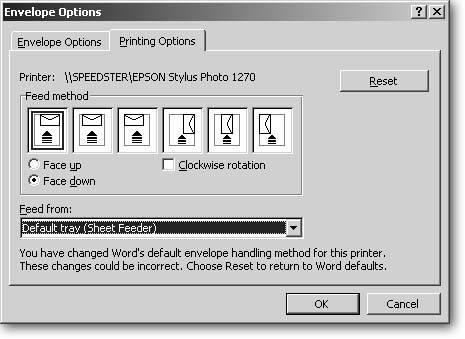 Some printers print only on standard "letter- sized " #10 envelopes designed for standard 8.5 x 11 inch paper. Smaller envelopes, like those made for greeting cards and invitations, may never come out of your printer without a pair of tweezers and a few expletives. Large envelopes with metal clasps, like those made by Kraft, won't roll through a printer. Instead, print mailing labels and stick them on those envelopes. In fact, some people find it easier to simply print out mailing labels for all their envelopes, neatly bypassing the problem of lining up envelopes in the printer. Tip: Windows offers a wide range of decorative fonts. These fonts look great on greeting cards, but your "Al Capone" font will confuse the post office's optical character recognition system. Stick with more traditional fonts like Times Roman when printing materials for the mail. |
- Linking the IT Balanced Scorecard to the Business Objectives at a Major Canadian Financial Group
- Measuring and Managing E-Business Initiatives Through the Balanced Scorecard
- A View on Knowledge Management: Utilizing a Balanced Scorecard Methodology for Analyzing Knowledge Metrics
- Managing IT Functions
- Governance Structures for IT in the Health Care Industry
 Control Panel
Control Panel