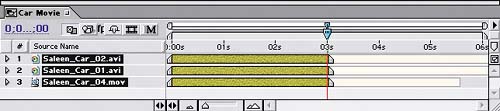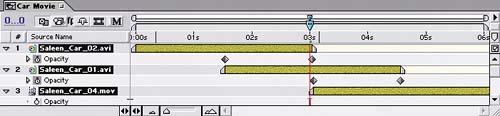Building the Movie Sequence
| It's finally time to use the movie footage that you imported at the beginning of this project. All you need to do is put the movies in sequence, one after the other, and add transitions to them. You'll use the Sequence Layers command again, but with different options. Follow these steps:
|
EAN: 2147483647
Pages: 236