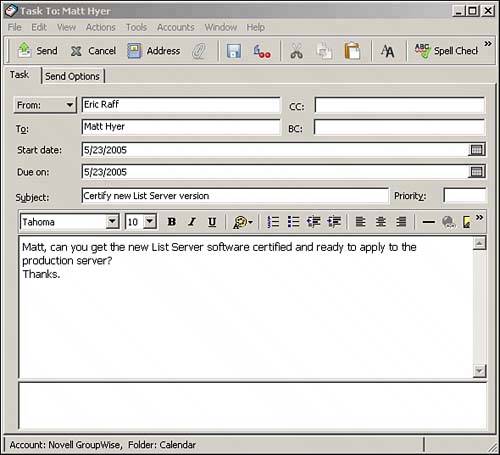| You can use GroupWise task messages for assigning projects to other GroupWise users. Tasks are also useful for large projects that involve many people. To send a task, follow these steps: 1. | Choose File, New, Task or click the New Task button on the Toolbar. The task message screen shown in Figure 7.4 appears.
Figure 7.4. A task can be delegated to another GroupWise user. 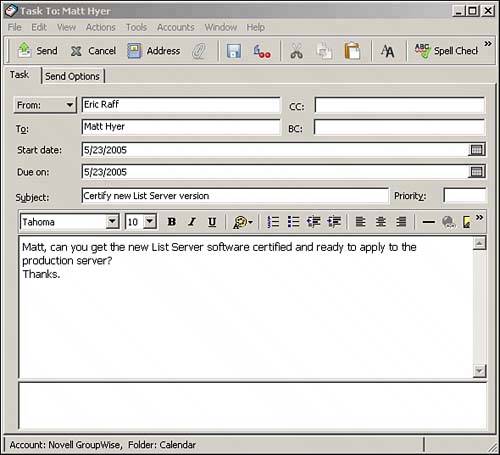
| 2. | Address the task message by typing in the recipient's name or by using the Address Book.
| 3. | Enter a priority code for the task. The task priority can be a character, number, or character followed by a number. For example, valid priority codes include A, B, C, 1, 2, 3, A1, B1, B2, and so on.
| 4. | Enter the subject and message in the appropriate fields.
| 5. | Select a start date. The start date is the date when the task will first appear in the recipient's calendar, after the recipient accepts the task from his or her mailbox.
| 6. | Select a due date. Tasks that are not completed before the due date turn red in the recipient's calendar.
| 7. | Click Send.
|
In addition to the priority code you enter in the task message screen, you can also set a priority for the task itself. Here's how: 1. | While you are composing a new task message, choose the Send Options tab.
| 2. | Select High, Standard, or Low priority.
| 3. | Click Send.
|
Sending tasks allows you to electronically delegate activities to co-workers. |