Forwarding Messages
| If you want to pass along a messageand any file attachmentsto someone else, you should forward the message. When you forward a message, you send a new message with the old message either embedded in the new message or as an attachment. The original message remains intact, along with its file attachments, as shown in Figure 3.12. It is a good idea to always include your own introductory message when you forward a message. Figure 3.12. Forwarding a message sends the entire contents, including attachments, to additional people.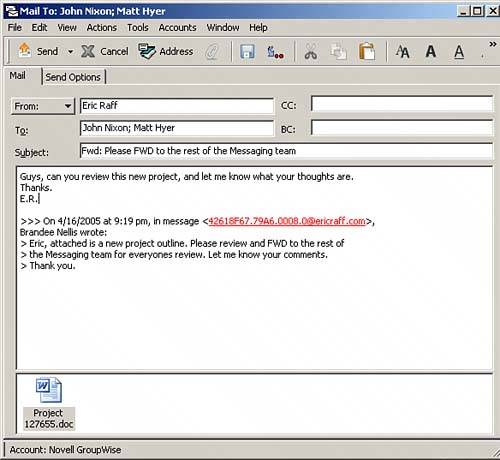 You can easily forward messages that you receive to other recipients by using one of the following options:
NOTE You can also create a new email and drag and drop any item from the mailbox or other cabinet folder into the attachment portion of the item creation window. Regardless of the method you choose, a new message will be sent with the contents of the forwarded message. Enter the recipient names in the To, CC, and BC fields, as appropriate, and type your subject line (the default subject line is the original message's subject with Fwd: in front of it). Then type an introductory message and click the Send button on the Toolbar. When you forward a message, you actually create a new message that contains a copy of the original message and its file attachments. A copy of the original message remains in your mailbox. You can delete the original message if you don't need it, or you can store it in a folder. When a recipient opens the forwarded message, he or she accesses the original message and its file attachments by double-clicking the mail message icon in the Attach field. |
EAN: 2147483647
Pages: 213
- ERP System Acquisition: A Process Model and Results From an Austrian Survey
- The Second Wave ERP Market: An Australian Viewpoint
- The Effects of an Enterprise Resource Planning System (ERP) Implementation on Job Characteristics – A Study using the Hackman and Oldham Job Characteristics Model
- Context Management of ERP Processes in Virtual Communities
- Data Mining for Business Process Reengineering