New Features
| Even though the GroupWise 7 cross-platform client does not incorporate the new look and feel of the Windows client, it has received significant enhancements. These enhancements bring it closer to a fully functional mail client with the same basic feature set you are accustomed to in the Windows client. Most of these new features were present in the Windows client, so they are a welcome addition to the cross-platform client. All-Day EventsNew to GroupWise 7 are all-day events or appointments. This feature has also been introduced into the cross-platform client. Figure A.1 illustrates how to create an all-day appointment in the cross-platform client for Linux. Note the All Day Event check box on the right side. Figure A.1. Creating an all-day event in the cross-platform Linux client.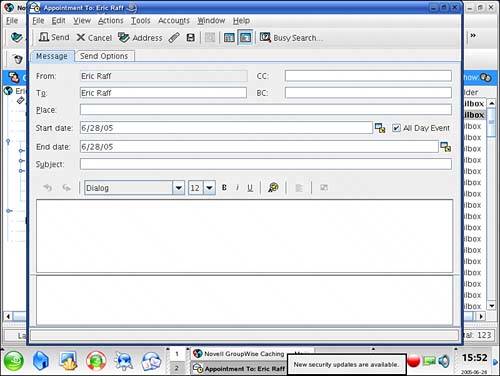 Mailbox Cleanup OptionsYou can now set your mailbox cleanup options through the cross-platform client. This allows you to use the auto-archive feature or mailbox cleanup settings. You access the mailbox cleanup options by choosing Tools, Options and then selecting the Cleanup tab. Figure A.2 displays the default cleanup options. Figure A.2. You can now manage your mailbox cleanup options.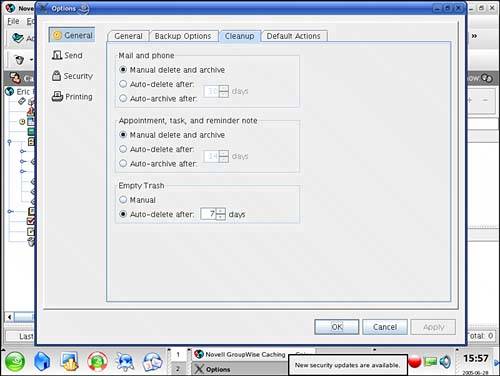 Reply Text FormattingAnother new feature to GroupWise 7 that has been exposed in the cross-platform client is the set of reply formatting options. This feature allows you to configure the formatting of text when you reply to a message. You can configure the client so that your text is at the top or bottom of the original message. There are different formats that you define for text email or HTML-based messages. You configure the reply text formatting option by choosing Tools, Options and then selecting the Default Actions tab. Figure A.3 displays the reply options. Figure A.3. Defining the reply formatting options.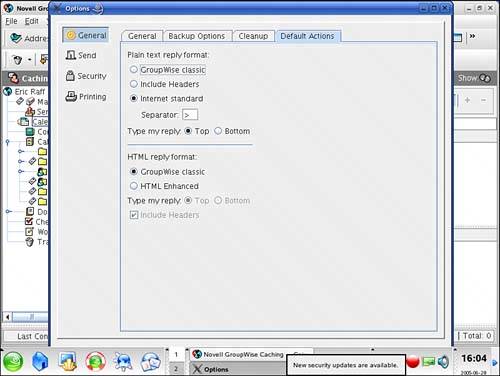 Spell CheckingThe GroupWise 7 cross-platform client supports two new spell-checking features. One is the spell check as-you-type feature. This allows you to visually see misspelled words underlined in red in the message body of a new item you are composing. You can right-click on the misspelled word and select from a list of correct spellings. The second spell-checking enhancement is the overall spell check option. This allows you to click the Spell Check toolbar button to begin spell checking the Subject and Message body fields. To configure the spell-checking options, choose Tools, Options and then select the General tab, as shown in Figure A.4. These options are at the bottom of the screen. Figure A.4. Defining the spell-checking options.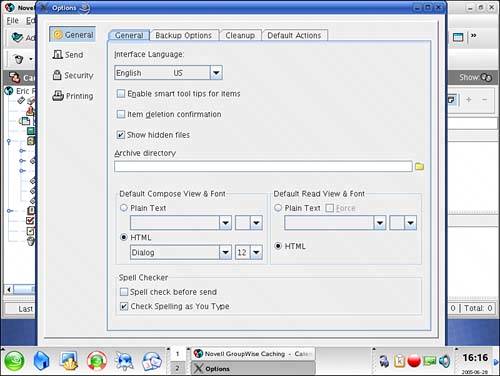 Default Compose and Read FontsYou can now define the default compose and read fonts that you want to use in the cross-platform client. These settings are defined under the Tools, Options, General tab, as shown in Figure A.4. You can configure the default fonts for composing in plain-text and HTML formats. You can also define the default read font for text-based messages. When you are reading HTML-based messages, the sender of the message defined the font and format. Show Hidden FilesThe Show Hidden Files setting is configured from the Tools, Options, General tab, as shown in Figure A.4. When you check the Show Hidden Files option, you can then see all folders and files that are hidden in Linux. This capability is helpful if you need to attach files that may be hidden because you can see them from the Browse option when attaching files. GWCheck Support for the MacintoshThe GWCheck program that is used to repair GroupWise cache mailboxes can now be run on the Macintosh platform. To locate the option to repair your cache mailbox, choose Tools, Repair Mailbox. This feature is significant. If there are GroupWise database problems and you are in cache mode, you can now repair the databases on the Macintosh platform. Support for RulesA welcome addition to the GroupWise 7 cross-platform client is the capability to manage GroupWise rules. You access the rule settings by choosing Tools, Rules. Figure A.5 displays the rules interface. You manage your rules just as you would on the Windows client; the interface is the same. Chapter 8, "Advanced Features," explains how to use the powerful GroupWise rules engine. Figure A.5. The cross-platform rules interface.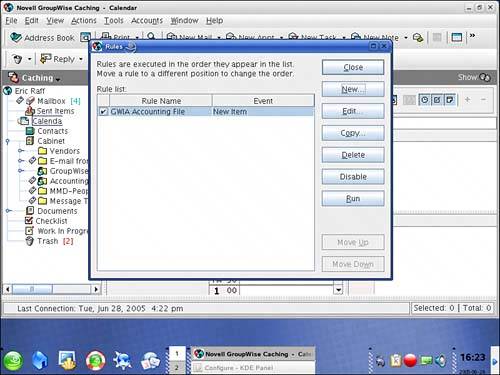 Filter SupportOne of the powerful and very useful features of the GroupWise client is the capability to apply filters against your data. The cross-platform client now allows you to use the filter option. You access the filter through the interlocking circles icon to the right of your Toolbar. The only limitation is that you currently cannot save filters to reuse them. Junk Mail HandlingGroupWise 6.5 introduced the Junk Mail Handling feature. The cross-platform client now allows you to manage the junk mail settings just as you would from a Windows 6.5 or 7 client. Junk mail settings are managed through the Tools, Junk Mail Handling interface. Right-clicking a message that was sent from an Internet user gives you the option to use the junk mail features against the message as well. Figure A.6 displays the basic junk mail interface. For more information about configuring the junk mail settings, see Chapter 8. Figure A.6. The cross-platform junk mail handling interface.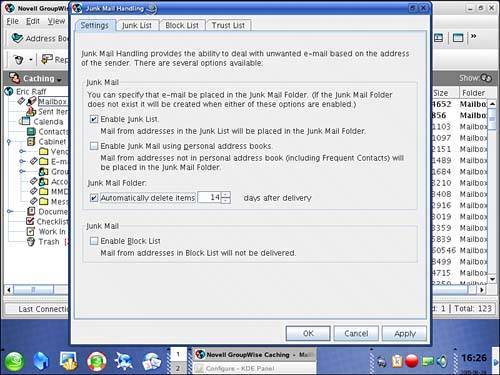 Cache Mode Backup and RestoreThe cross-platform client now allows you to automatically back up and restore items from your cache mailbox. This allows you to manage your own backups of your GroupWise data and easily restore mail if it is deleted from your main cache mailbox. To use this feature, you must first define a path to your backup location. This is done through the Tools, Options, Backup Options tab. Figure A.7 displays the backup options screen. After you define the backup path, you can manually back up your mailbox when you desire (by choosing Tools, Backup Mailbox), or you can let GroupWise automatically back it up every few days based on your settings. Figure A.7. The cross-platform backup options.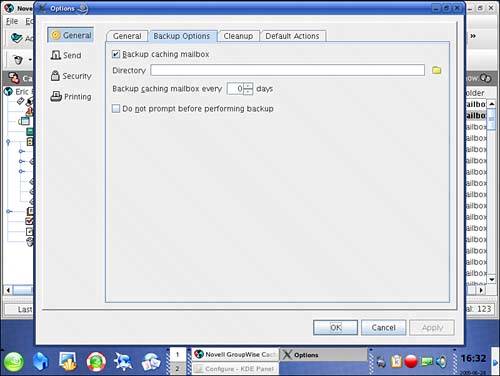 After a backup has been run against your cache mailbox, you can access the contents of the backed-up mailbox by choosing File, Open Backup. When you open the backup, you will see only the mail that exists in the backup that does not exist in your cache mailbox. This makes it simple to find what you need to restore because you do not have to sift through all the mail in the backup, only that mail that is missing from your cache mailbox. So, if you back up your mailbox and then immediately open it, you should not see anything because no mail has been deleted from the cache mailbox yet. |
EAN: 2147483647
Pages: 213