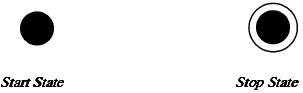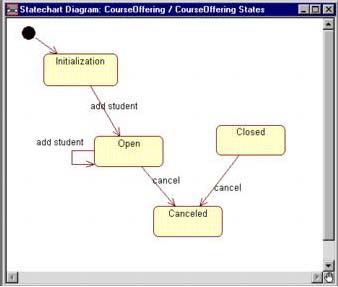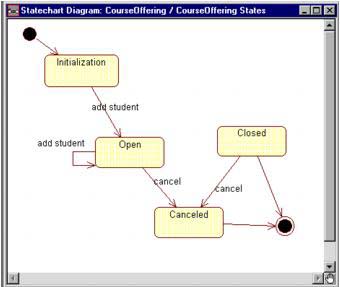Special States
| I l @ ve RuBoard |
| There are two special states that are added to the statechart diagram. The first is a start state. Each diagram must have one and only one start state since the object must be in a consistent state when it is created. The UML notation for a start state is a small solidfilled circle as shown in Figure 9-5. The second special state is a stop state. An object can have multiple stop states. The UML notation for a stop state is a bull's eye, as shown in Figure 9-5. CREATING START STATES IN RATIONAL ROSE
Figure 9-5. UML Notation for Start and Stop States A start state is shown in Figure 9-6. CREATING STOP STATES IN RATIONAL ROSE
Figure 9-6. Start State A stop state is shown in Figure 9-7. Figure 9-7. Stop State |
| I l @ ve RuBoard |
EAN: 2147483647
Pages: 134