Using Server Performance Analyzer 2.0
| Server Performance Analyzer 2.0 (SPA 2.0) is a new tool from Microsoft that integrates with Server 2003 and comes preconfigured to analyze common roles for Windows servers. The tool is downloadable from Microsoft.com and must be installed on a server running some version of Windows Server 2003. This tool is invaluable for server sizing, education, and troubleshooting performance issues. It presents data that could be obtained through multiple other methods in an easy-to-read and understand format. Perhaps the most useful feature is the overview at the beginning of the report. It presents a sunny/cloudy/rainy graphical representation of server health in key areas such as memory utilization, processor use, and disk I/O. After you download it, double-click the msi package to install the tool. Be sure to choose locations with adequate storage for data and reports. Click Finish to complete the installation. A reboot is not required. The program will be available at the root level of the program submenu under the Start menu. Click the left column to expand the configuration menu. Here, you can choose and customize the server roles you would like to analyze for this server. System Overview is chosen by default. It offers only the most basic information and is often included as a subset of other roles. To add a role, click the File menu and choose Add/Repair Data Collector Groups. You'll see six options. The most often used is Server Roles. This option will allow you to select basic server roles with preconfigured counters and preset thresholds for performance recommendations. A more advanced method would be to select IT Study Roles, which allow more in-depth monitoring on a larger scope of server roles. You can also create custom roles based on your own needs. Right-click Data Collectors and Reports and choose New/Data Collector Group. You can now customize every portion of the test from trace providers to counters. Basic tests will take 100 seconds to complete, while longer tests may take 5 minutes or more. To run a test, select the role you would like to evaluate and click the green start arrow. After the test is complete, a report will be generated with the results. The status can be seen in the status bar at the bottom of the application window. Report generation can often take longer than the tests themselves. SPA 2.0 creates reports in a standard XML format that can be viewed natively within the tool console or with Internet Explorer. To access the current report for any given test, expand the reports item and select Current. Expand the menu until the most recent report is displayed and select it to view the full report. A sample report is shown in Figure 35.5. Figure 35.5. A sample SPA 2.0 report.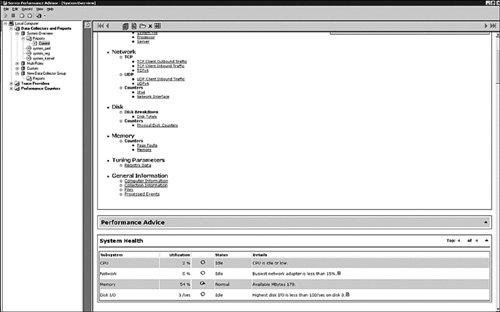 The report structure is fairly simple; however, it contains a large amount of data and is interactive. Some sections may say Top 4 of 10 and you can choose any number, up to the maximum to display for the section. |
EAN: 2147483647
Pages: 499