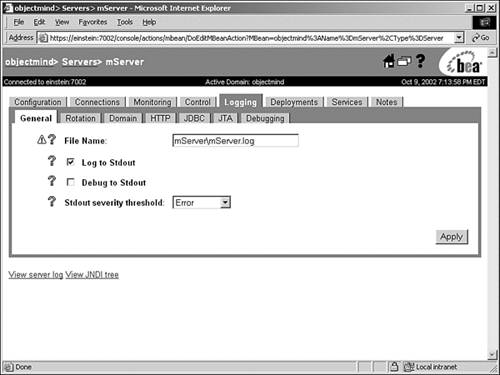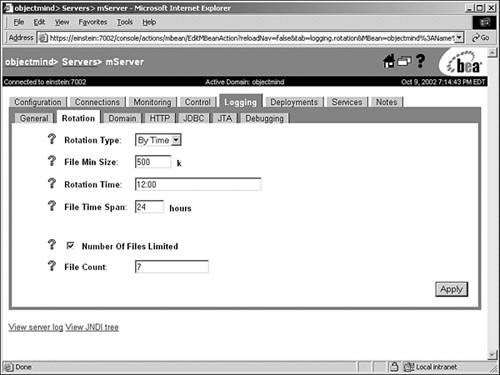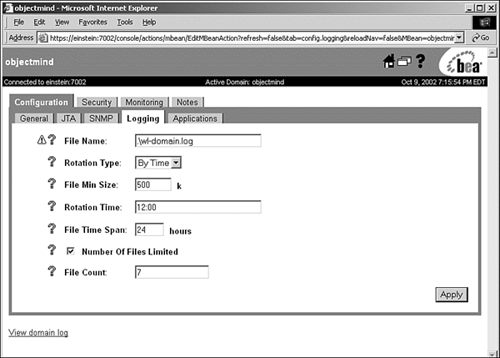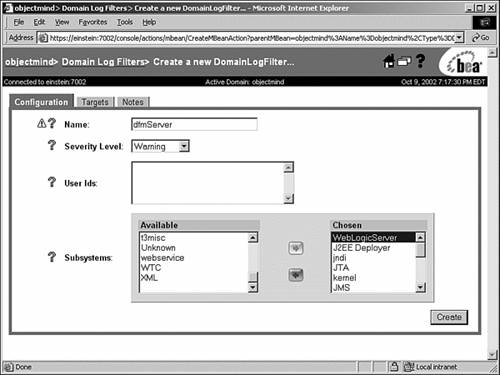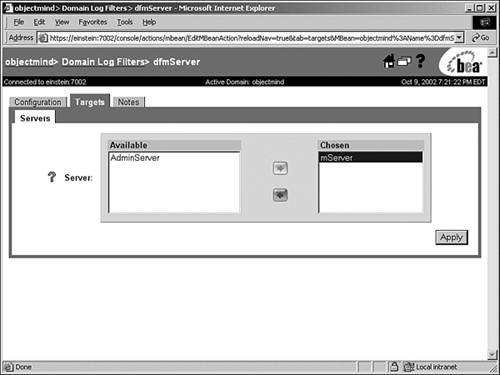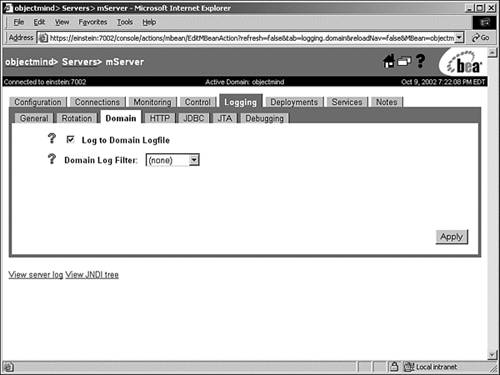Understanding the WebLogic Server Logs
| From a WebLogic Server administration perspective, you should become familiar with two types of log files: the domainwide and local WebLogic Server log files. These log files not only provide information on the condition and the events that are occurring within your WebLogic Server, but they also serve as a vital resource for performing root cause analysis in the advent of any problems that may occur with the operation of your WebLogic Server or deployed applications. The default name and location of a WebLogic Server's local log file is server \ server .log , where server is the name of the WebLogic Server and the log file path is relative to the root directory from which the respective WebLogic Server is started. The default name of the domainwide log file is wl-domain and is located in the root directory from which the administration server is started. The administration server has a local as well as a domainwide log file associated with it. The logging subsystem of WebLogic Server is responsible for the event logging operation, and it outputs messages to both the local and domainwide log files using a consistent set of attributes, as shown in Table 24.5. Table 24.5. The Logging Attributes of the WebLogic Server Log Files
The following sections discuss how you can use the Administration Console to modify the logging operations and output related to the local and domainwide log files, respectively. Modifying the Logging Behavior of the Local Log FileThe logging characteristics for a local log file can be modified on a per WebLogic Server basis, using the following tabs in the Administration Console:
You can also enable WebLogic Server to create separate local HTTP, JDBC, and JTA subsystem log files. The following sections describe each of these tabs. The General TabFrom the General tab, as shown in Figure 24.28, you can specify the following attribute values: Figure 24.28. A WebLogic Server's Logging, General tab.
The Rotation TabBy default, WebLogic Server's local log file will grow in size indefinitely. To keep the log file to a manageable and viewable size, you can rotate the log file based on its size or on a specific time interval. Upon rotation, the current log file is renamed by adding a sequence number suffix, and a new local log file is created, which will store all subsequent WebLogic Server messages. For example, if you have a log file named AdminServer.log , after the first rotation, it will be renamed AdminServer.log00001 . You can specify the rotation criteria for your local log file using the Rotation tab, as shown in Figure 24.29. Figure 24.29. WebLogic Server's Logging, Rotation tab. From the Rotation tab, you can specify the following:
You do not need to restart WebLogic Server after you specify your rotation criteria. Modifying the Logging Behavior of the Domainwide Log FileYou can modify the name and rotation criteria for the default domainwide log file using the domain's Configuration, Logging tab in the Administration Console, as shown in Figure 24.30. Figure 24.30. Modifying the default domainwide log file attributes. Even though messages of varying severity levels are broadcast by managed servers within a domain via their own JMX facilities, the administration server's Message Listener, by default, filters out messages with the ERROR severity level and higher and writes them to the domainwide log file. Hence, the domainwide log provides only an overall summary of the status of the domain. DEBUG and stack trace messages are never broadcast from managed servers to the administration server. However, if you have a service-level agreement that warrants the need to monitor domainwide messages with a different minimum severity level, it is very impractical to try to perform this task by accessing the local WebLogic Server log files, especially if you have a large and distributed WebLogic domain. When you require comprehensive domainwide log monitoring, you can override this default filter for specific WebLogic Servers in your domain by creating a domain log filter, which can be customized to receive messages based on different criteria. The following steps describe how to create a domain log filter using the Administration Console:
Note Only one domain log filter can be assigned to a WebLogic Server. You can also enable and reselect the domain log filter for a specific WebLogic Server using the Logging, Domain tab in the Administration Console for a specific WebLogic Server, as shown in Figure 24.33. Figure 24.33. Enabling and selecting a domain log filter for WebLogic Server. |
EAN: 2147483647
Pages: 360