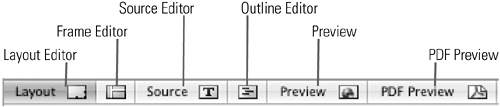TIP 29: Touring the Six Document Modes
| When you open a Web page in GoLive you see six tabs across the top of the document window. Each tab offers a different way to edit or view your page. To change modes, click on the document tabs. Let's start on the left side and work our way across.
Figure 29. There are six powerful ways to edit and preview your Web pages in GoLive.
|
EAN: N/A
Pages: 301