Enabling and Disabling Track Changes
| In order to track your changes, you must turn the feature on in InCopy CS2. To enable track changes for the active story, choose Changes > Track Changes in Current Story or click the Enable Track Changes button Tip Tracked changes can only be seen in the Galley and Story views. You can make three different kinds of text edits with InCopy, and each one has a unique edit mark. Deleted or cut text is highlighted in the user's color and marked with a strikethrough. Text that is inserted or pasted is highlighted. When you move text, the original is highlighted and marked with a strike-through and the new location is highlighted and surrounded by a box outline (Figure 5.2). InCopy also places a colored vertical bar in the Info Column to the left of every line that has tracked changes. This colored "change bar" makes it easy to scan a story for edits without having to scan every word in the text. Figure 5.2. Tracked changes are marked in the Galley and Story views, and the highlighting, strikethrough, and change bars on the left make edits easy to find.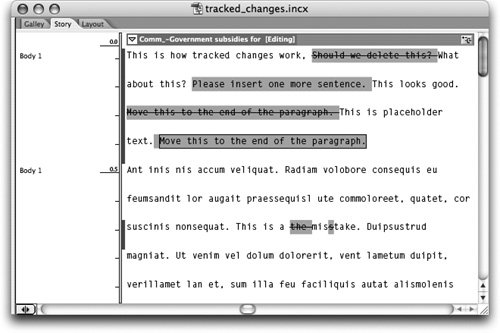 One of our favorite aspects of using InCopy is that it's very customizable, and the track changes feature is no exception. If you want to change how tracked changes are displayed, choose InCopy > Preferences > Track Changes (Mac) or Edit > Preferences > Track Changes (Windows) (Figure 5.3). You can change the text color, background color, and the marking style for the three kinds of edits. You can even disable the markings for any kind of edits. For example, if you care about inserted and deleted text but aren't concerned about moved text, then uncheck the option to show moved text. At the bottom of this preferences pane, you can also change the color of the change bars and move them to the left or right margin. Figure 5.3. Customize the color and marking style for tracked changes in the Track Changes pane of the application preferences. Tip InCopy can include deleted text during a spell check when Track Changes is enabled. Look in the Track Changes preferences to enable or disable this feature. |
EAN: 2147483647
Pages: 122