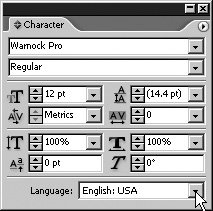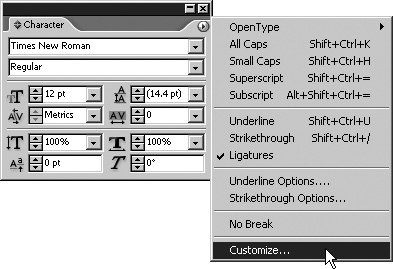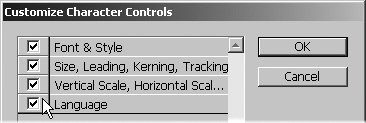Assigning a Language
| Mike's office, where he does most of his work, currently has about a dozen dictionaries on the shelf. He rarely needs them any longer. (Mostly, he now pulls them out to settle arcane language arguments over the dinner table.) That's because InCopy CS2 comes with 35 different dictionaries, encompassing multiple languages and including a USA Medical dictionary and a USA Legal dictionary. Open the Character Palette (Window > Type & Tables > Character) and at the bottom of the palette you'll find a pull-down menu listing the dictionary you're currently using (Figure 4.1). If you don't see it, click on the palette menu and choose Customize (Figure 4.2). At the bottom of the list of Customize Character Controls, you'll find an option called Language (Figure 4.3). Put a check mark in the box next to Language to enable the Language pull-down at the bottom of the Character palette. Click OK and you're all set. Figure 4.1. The Language setting in the Character palette is the easiest place to access a particular dictionary. Figure 4.2. Turn on the Language pull-down from the Character palette menu. Figure 4.3. Check the Language box in the Customize Character Controls dialog to make the Language setting appear at the bottom of the Character palette. Tip If the language is not displayed in the Character palette when you save a workspace, it will not be shown when you invoke that workspace. Also, the Default InCopy workspace does not show the language in the Character palette. As is the case for most preferences in Adobe products, setting the language from the Character palette without any document open will make this the default language for InCopy CS2. Now, as you work, InCopy CS2 will assume that the language you've chosen at the bottom of the Character palette is the language you want to use for purposes of spelling (see "Using Spell Check," later in this chapter), repeated words, capitalization, and hyphenation. For most readers of this book, that will be English, but InCopy CS2 comes with five flavors of English dictionaries, including USA Legal and USA Medical, so there is a decent chance that you might need to invoke something other than English: USA. That doesn't mean you're stuck in one particular language, though. As you work, you can change languages by changing the language in the pull-down menu before typing a word or phrase in the new language, or you can highlight any words you like and change the language pull-down at that point. The result will be that InCopy, when spell checking, will read your language assignment and check the appropriate dictionary. Tip The Language setting only determines the language dictionary used for spell check and does not translate text from one language to another. |
EAN: 2147483647
Pages: 122