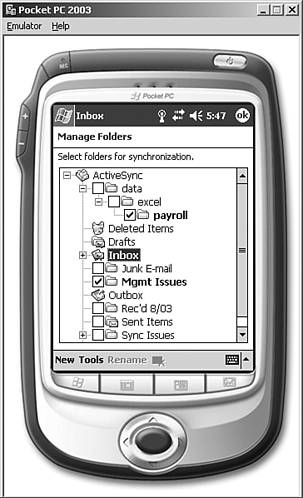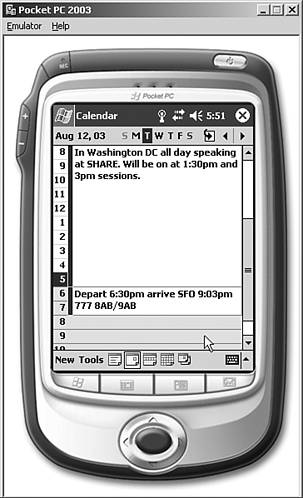Using the Pocket PC 2002 and Pocket PC 2003
| < Day Day Up > |
| After connectivity has been established on the Pocket PC device and information has been synchronized, the Pocket PC has Outlook inbox, calendar, and contact information stored in the non-volatile memory of the device. Users can look at their information; queue up messages to be sent; create and accept calendar appointments; and view, add, and edit contact information. Because the Pocket PC 2002 and Pocket PC 2003 interfaces are similar, the function of using the Pocket PC device is consolidated into a common section. NOTE Although the Pocket PC device stores email, calendar, and contact information in non-volatile memory, the devices are known to lose all memory and configuration settings if the battery is drained and the device is left uncharged for a few days. It's important that users keep their Pocket PC device charged or at least see that the device is not left uncharged for an extended period of time. Viewing Inbox InformationUsers can access their inbox, select other folders to synchronize, queue up messages to be sent, and manage their mailbox Outlook information. To access the Outlook email information, select Start, Inbox. While in the Inbox, a user can open an email message by clicking twice on a mail message. The message can be read. If the user wants to view an attachment, by default, attachments are not sent to the Pocket PC. By clicking on an attachment, the arrow for the attachment turns from grey to green noting that the attachment is flagged for download. The next time the device is synchronized, the attachment will be downloaded. To create a new mail message, click on New at the bottom of the Inbox screen and a blank email message will appear. Enter the email address and subject, and write the message. Click on Send to have the message queued up to be sent. To download more than just the Inbox information, select Tools, Manage Folders and then select the folders, as shown in Figure 24.9, that are to be synchronized and managed. Click on OK and then go to ActiveSync and sync the device. Information from the folders will automatically be downloaded. Figure 24.9. Choosing other folders to synchronize. After the managed folders information has been downloaded, within the Inbox, click on the Inbox option in the upper left of the Inbox program to show the Outlook folders. Select a different folder and view the messages that are now managed along with the Inbox. Viewing Calendar and Contacts InformationCalendar and contacts information is also common for mobile users to access information remotely. To access the Outlook Calendar or Contacts information, select Start, Calendar or Start, Contacts, respectively. When viewing calendar appointments, a user can select a day, a week, or a month view. Depending on the option selected, the user sees more detail (such as in a daily view), as shown in Figure 24.10, or less detail (such as in a monthly view). Figure 24.10. Viewing a detailed day view. To add a new appointment, selecting New brings up a page that enables the user to enter details of the appointment. Appointments that are created on the Pocket PC device can note date, time, reminder, and categories; invite other attendees; show status information and sensitivity information; and contain notes about the appointment. For contacts, a person in the address book can be viewed and edited, or an email or phone call can be initiated from the Pocket PC device from within the contacts. Contacts can be added, deleted, or even beamed from one Pocket PC device to another Pocket PC device. |
| < Day Day Up > |
EAN: 2147483647
Pages: 393