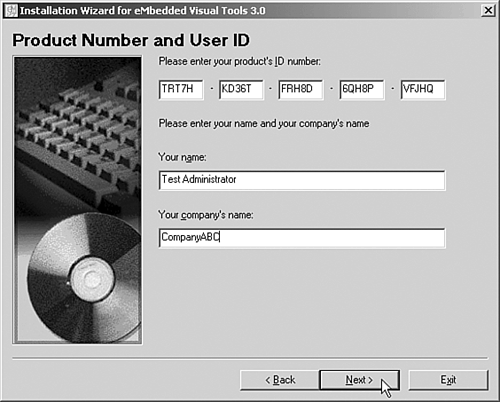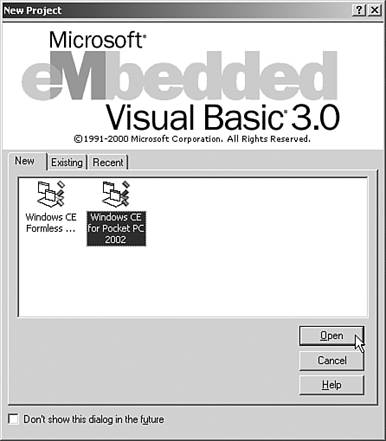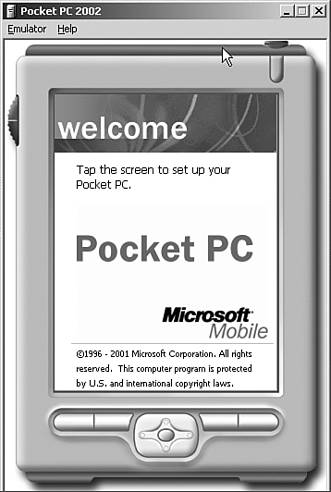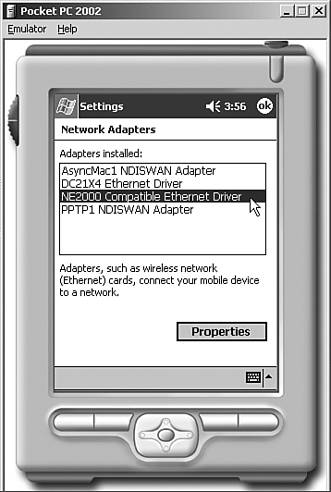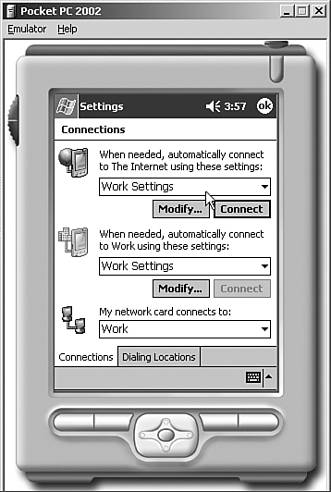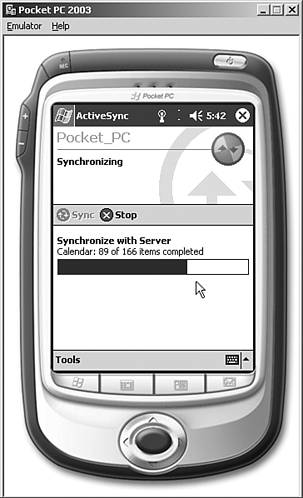| The Pocket PC 2002 operating system was one of the first Windows CE family of products that supported mobile communications. The hardware devices, such as the Compaq iPaq, had either PCMCIA wireless adapters or built-in 802.11 and Bluetooth wireless communications to the devices. Later versions of the Pocket PC 2002 devices came with mobile phone connections for a combination of mobile phone and wireless LAN connectivity. A three-step process enabled a Pocket PC 2002 device to synchronize information between the device and Exchange 2003: -
Configure the Pocket PC 2002 network connection. -
Configure the Pocket PC 2002 ActiveSync parameters. -
Choose to synchronize the Pocket PC 2002 device to Exchange. For network or Exchange administrators who want to test out the functionality of Pocket PC 2002 mobility to Exchange, there is a Pocket PC 2002 emulator that is freely downloadable from Microsoft and that has all the functions of the standard Pocket PC 2002 device. The emulator helps an administrator get familiar with setup and configuration without having to actually buy a device or work through unique driver download configurations for mobile connections or wireless adapters. Installing the Pocket PC 2002 Emulator For administrators who want to test the functionality of Pocket PC 2002 emulation, this section focuses on the download and installation of the emulator on a standard Windows workstation. After it's installed on a Windows workstation, the emulator can then be configured and tested against the Exchange 2003 environment. Requirements to Run the Pocket PC 2002 Emulator To install the eMbedded Visual Tools 3.0, Microsoft states that its requirement is a system running Windows 98 Second Edition or higher, 150MHz or faster, 32MB or more of available memory, 720MB of available disk space, network adapter, VGA video, and a mouse. The emulator is a pretty basic tool and does not require a high processing system; however, it does load a fair amount of code into memory, so typically a P3 or faster Windows 2000 or XP workstation with 192MB RAM is recommended. The host workstation also needs a network adapter connected to a network connection that will access the Exchange 2003 server. It is typically recommended to first test the Pocket PC emulation on an internal backbone segment to make sure the connection to the Exchange server is not blocked by external firewalls, routers, or other external perimeter devices. The host workstation needs network connectivity, and although it's not a requirement to run the Pocket PC 2002 emulator, the system should be able to connect to the Exchange server using Outlook Web Access or from an Outlook client. This ensures that the host workstation has the appropriate network connectivity for the emulator to connect to the server. NOTE The Pocket PC 2002 emulator does not require its own IP address on the network, and there is no network connectivity configuration required on the emulator. The emulator simply passes through the existing LAN connection of the host workstation. If the workstation has connectivity to Exchange for Outlook or Outlook Web Access, that same connection is used by the emulator.
Downloading the Pocket PC 2002 Emulator The Pocket PC 2002 emulator, also known as the Pocket PC 2002 Software Development Kit (SDK) is a free download from Microsoft. It is included in the eMbedded Visual Tools 3.02002 Edition. When the eMbedded Tools 3.0 is installed, the SDK emulator for both Pocket PC 2002 and Smartphone 2002 are also installed, with the core driver and libraries needed to run the software development kit. You will find the eMbedded Tools 3.0 on http://www.microsoft.com (search on embedded tools 3.0 ); the evt2002web_min.exe file is 210MB. NOTE If you already have the eMbedded Visual Tools 3.0 on your host workstation, you can just download and install the Pocket PC 2002 emulator. Go to http://www.microsoft.com, search on the words Pocket 2002 SDK , and download the ppc2002_sdk.exe file (66MB).
Installing eMbedded Visual Tools 3.0 and the Pocket PC 2002 Emulator After downloading the eMbedded Visual Tools 3.0, install the Embedded Visual Tools application. Use the following steps: -
Launch the evt2002web_min.exe executable for the eMbedded Visual Tools 3.0 to install it on the host workstation. This extracts the files to a temporary directory and launches the installation wizard. -
The installation wizard displays a welcome screen; click Next to continue. -
After reading the end- user license agreement and agreeing to the information, click I accept the agreement and then click Next. -
When prompted for the product license number and user ID, enter the evaluation ID that is noted on the main Web page where you downloaded the eMbedded Visual Tools. The product ID noted is TRT7H-KD36T-FRH8D-6QH8P-VFJHQ. Enter your name and company name so the screen looks similar to Figure 24.1, and then click Next. Figure 24.1. Entering the product ID and username. 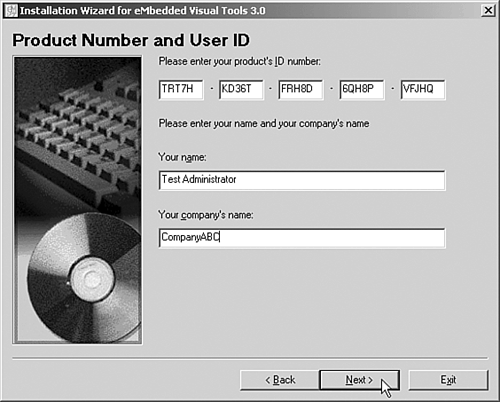 -
When prompted, select to install all of the eMbedded tools and then click Next. NOTE When installing the eMbedded Visual Tools 3.0, the Pocket PC 2002 and the Smartphone 2002 SDKs are installed by default. This minimizes the need to download and install the emulators separately. -
Choose a folder you want to install the software in (the default is c:\Windows CE Tools ) and then click Next. -
Click OK to pass by the eMbedded tools setup product ID information. -
Click on Continue when prompted to confirm the installation of the Tools Setup, which includes the eMbedded Visual Basic 3.0, eMbedded Visual C++ 3.0, and Common Components. -
After the installation of the eMbedded tools, the Pocket PC SDK begins to extract and install. Click on Next at the InstallShield welcome page. -
Read and accept the license agreement and then click on Next. -
Enter your name and company name and then click on Next. -
Select to have a Complete Install and click on Next. -
Choose to install in the default destination folder and click on Next. -
Click on Install to complete the installation of the Pocket PC 2002 SDK. -
When the Pocket PC 2002 SDK has completed its installation, click on Finish, and then the Smartphone 2002 SDK installation begins to extract and install. -
Click on Next at the InstallShield for the Smartphone 2002 SDK screen. -
Read and accept the license agreement and then click on Next. -
Enter your name and company name and then click on Next. -
Select to have a Complete Install and click on Next. -
Choose to install in the default destination folder and click on Next. -
Click on Install to complete the installation of the Smartphone 2002 SDK. -
When the Smartphone 2002 SDK has completed its installation, click on Finish. Launching the Pocket PC 2002 Emulator After the installation is complete, the Pocket PC 2002 emulator can be launched. Because this is a Software Development Kit, the launch of the Pocket PC 2002 emulator is done from within the eMbedded Visual Basic 3.0 program. Before the emulator can be launched, the binary emulation image for the proper SDK needs to be selected. To select the binary emulator, use the following steps: -
Select Start, Programs, Microsoft Windows SDK for Smartphone 2002, Emulator Binary Switch. -
In the Select SDK window, choose Pocket PC 2002, and then click on OK. -
When prompted to choose the emulation image, go to c:\Windows CE Tools\wce300\Pocket PC 2002\emulation\English-No Radio Select the wwenoril.bin file and click on OK. After the binary emulation has been selected, the Pocket PC 2002 emulator can be loaded by launching the eMbedded Visual Basic 3.0 program. To launch the emulator, use the following steps: -
Select Start, Programs, Microsoft eMbedded Visual Tools, eMbedded Visual Basic 3.0. -
When eMbedded Visual Basic 3.0 loads, from the New Project screen, choose the Windows CE for Pocket PC 2002 icon, as shown in Figure 24.2; then click on Open . Figure 24.2. Selecting to open the Pocket PC 2002 emulator. 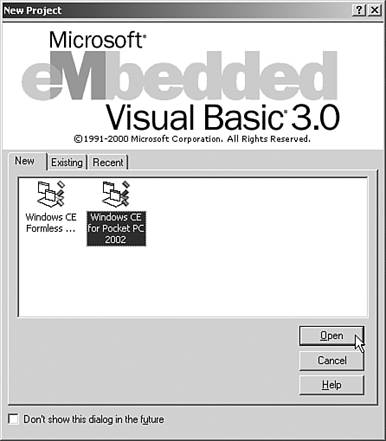 -
When the Pocket PC 2002 emulator is opened within eMbedded Visual Basic 3.0, select Run, Execute. This launches the emulator, and a screen similar to the one shown in Figure 24.3 appears. Figure 24.3. The initial Pocket PC 2002 emulator screen. 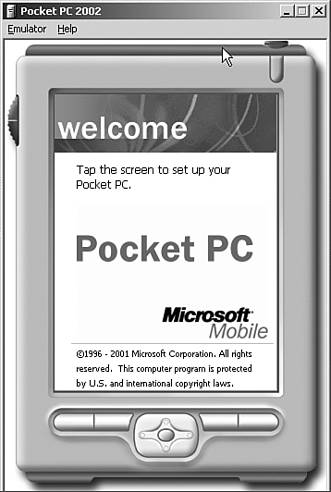 The Pocket PC 2002 emulator is now ready to be configured. Configuring a Pocket PC 2002 Device for Network Connectivity After the Pocket PC 2002 emulator has been installed, or for administrators that have a Pocket PC device in front of them, the first thing to do is configure the device for network connectivity. Network connectivity comes in a variety of forms, including the following: -
Pocket PC with an Ethernet adapter or wireless adapter -
Pocket PC with a mobile phone connection to the Internet -
Pocket PC emulator connected to a host workstation Each configuration is slightly different and is individually highlighted in the next section. Configuring a Pocket PC 2002 Device with an Internal Network Adapter To configure a Pocket PC 2002 device with an internal Ethernet or wireless network adapter, follow these steps: -
On the Pocket PC device, select Start, Settings, Connections, and then click on the Network Adapters option. -
Choose the network adapter you want to configure. Figure 24.4 shows the selection of an NE2000 Compatible Ethernet driver. Figure 24.4. Choosing a network adapter to configure. 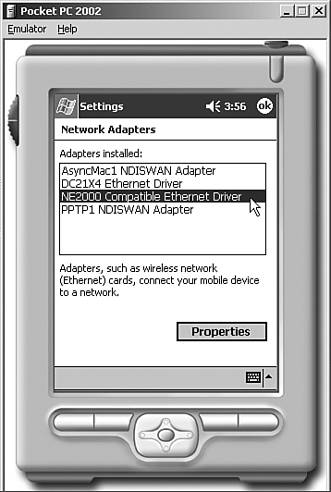 -
Click on properties to configure the adapter. -
Select Use server-assigned IP address if DHCP is available on the network that this device will be connecting to, or choose Use specific IP address and enter a static IP address for the device. -
If the device is DHCP-configured, skip to step 6; otherwise , click on the Name Servers tab and enter the address for the DNS (and optionally the WINS) servers on the network. -
Click on OK in the upper-right corner; a notice appears informing you that the adapter will be used. Remove and reinsert the adapter to activate it with the new settings. Click OK to continue. -
Click OK, and then click on the X in the upper-right corner to complete the network adapter setting. After the hardware settings on the network adapter have been selected, select the adapter as the default outbound connection. To choose the adapter as the default, use the following steps: -
Select Start, Settings, Connections, and click on the Connections icon. -
Make sure that the first option, When needed, automatically connect to The Internet using these settings, is set to Work Settings. On the same screen, make sure that the option When needed, automatically connect to Work using these settings and the option My network card connects to are set to Work, as shown in Figure 24.5. Figure 24.5. Choosing the work settings for network connectivity. 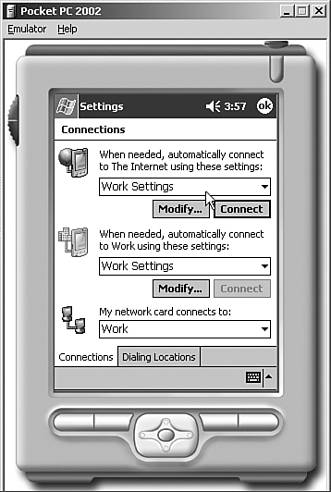 -
If a proxy server is used, click on the Modify button to open the Work Settings page. -
Click on the Proxy Settings tab and click on the This network uses a proxy server to connect to the Internet check box. Then enter the name of the proxy server. -
Click on OK and then on OK again. Click on X in the upper-right corner. The Pocket PC 2002 device is now configured for network connectivity. To test whether the Pocket PC 2002 device is working properly, launch Pocket Internet Explorer and confirm whether network connectivity to the Internet is available. To test Internet Explorer, use the following steps: -
Select Start, Internet Explorer. -
On the main Internet Explorer home screen, click on the PocketPC.com graphic and then click on the Go to PocketPC.com link toward the bottom of the page. -
Internet Explorer should traverse the network and provide a Windows Mobile page, assuming the host computer has connectivity to the Internet. If the network segment that the Pocket PC device is on does not have connectivity to the Internet, the Pocket PC device will not have Internet connectivity. Possibly choose an Internet Intranet Web server or other system to check whether the device is communicating properly on the network segment to which it is connected. Configuring a Pocket PC 2002 Device with a Mobile Phone Connection If the Pocket PC 2002 device is a Pocet PCenabled mobile phone, the service provider of the phone will typically have a GSM or GPRS Internet connection service included with the phone. Follow the instructions provided with the phone to connect the phone to the Internet so that you can effectively surf the Internet with the mobile phone. Usually the process requires following these steps: -
Select Start, Settings, Connections, and then click on the Connections icon. -
For the setting When needed, automatically connect to The Internet using these settings, there usually is a pull-down option that says ISP Connection or Internet Provider or GPRS Provider. This varies between mobile phone providers; however, it will likely note that the connection is to the Internet using the mobile phone Internet service connection. -
Click on OK and then click on the X in the upper-right corner to set the device for Internet connectivity. To test whether the Pocket PC 2002enabled mobile phone is working properly, launch Pocket Internet Explorer and confirm whether network connectivity to the Internet is available. To test Internet Explorer, use the following steps: -
Select Start, Internet Explorer. -
On the main Internet Explorer home screen, click on the PocketPC.com graphic and then click on the Go to PocketPC.com link toward the bottom of the page. -
Internet Explorer should traverse the network and provide a Windows Mobile page, assuming the host computer has connectivity to the Internet. If the Pocket PCenabled mobile phone does not have connectivity to the Internet, check the manual or contact the technical support for the mobile phone to get assistance on connecting the mobile phone to the Internet. Configuring a Pocket PC 2002 Emulator Because the Pocket PC 2002 emulator uses the IP settings built in to the host computer, as long as the host computer has network connectivity, the emulator will have network connectivity. To validate the configuration, use the following steps: -
Select Start, Settings, Connections, and click on the Connections icon. -
Make sure that the first option, When needed, automatically connect to The Internet using these settings, is set to Work Settings. Additionally, make sure the option When needed, automatically connect to Work using these settings and the option My network card connects to are set to Work. NOTE No proxy settings should be set on the Pocket PC 2002 emulator, because any proxy settings, DNS settings, or other hardware device settings are taken directly from the host workstation. -
Click on OK and then on OK again. Click on X in the upper-right corner. The Pocket PC 2002 emulator is now configured for network connectivity. To test whether the Pocket PC 2002 emulator is working properly, launch Pocket Internet Explorer and confirm whether network connectivity to the Internet is available. To test Internet Explorer, use the following steps: -
Select Start, Internet Explorer. -
On the main Internet Explorer home screen, click on the PocketPC.com graphic and then click on the Go to PocketPC.com link toward the bottom of the page. -
Internet Explorer should traverse the network and provide a Windows Mobile page, assuming the host computer has connectivity to the Internet. If the host computer does not have network connectivity to the Internet, the Pocket PC emulator will not have Internet connectivity either. Possibly choose an Internet Intranet Web server or other system to check whether the device is communicating properly on the network segment to which it is connected. Establishing a Connection Between the Pocket PC 2002 and Exchange 2003 After the Pocket PC device has network connectivity, a connection between the device and the Microsoft Exchange server needs to be established. To create the connection, use the following steps: -
Select Start, ActiveSync to launch the Pocket PC ActiveSync program. -
Click on Tools at the bottom of the screen, and then click on Options. -
Click on the Server tab, and for server, enter the DNS name or the IP address of the Exchange server. -
Click on the Advanced button and enter the logon name, password, and domain of the Outlook/Exchange user account that the Pocket PC device will use to synchronize information. Click to select the Save Password box as the information the password needs to be enabled. -
Click on OK to go back to the Server screen and choose the options you want to synchronizesuch as the Inbox, Calendar, or Contactsby clicking on the box. -
Click on OK, and then click on the X in the upper-right corner to save the Exchange server settings. Synchronizing Data Between Pocket PC 2002 and Exchange 2003 To synchronize information between the Pocket PC 2002 device and the Exchange 2003 server, use the following steps: -
Select Start, ActiveSync to launch the ActiveSync program. -
Click on the Sync button to begin synchronization, as shown in Figure 24.6. Figure 24.6. Synchronizing the Pocket PC 2002 device with Exchange 2003. 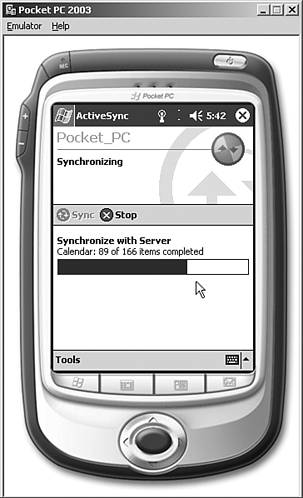 |