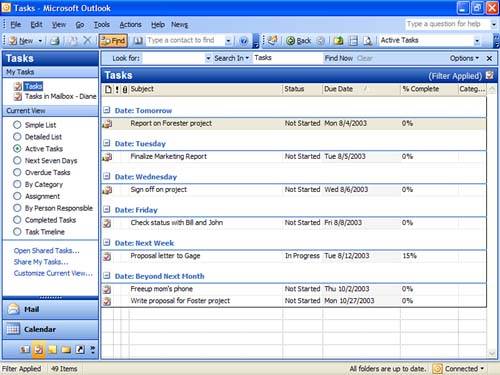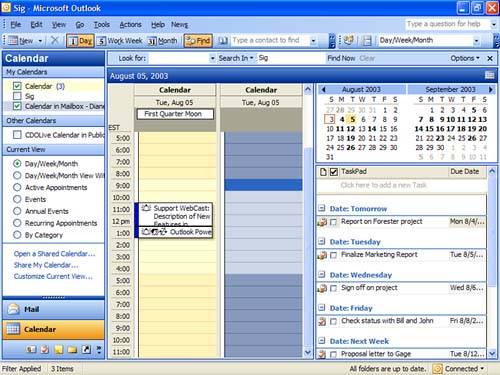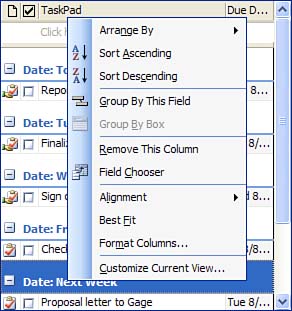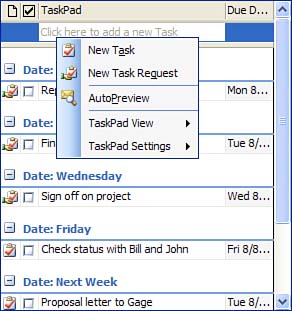Viewing Tasks
Viewing TasksThere are three ways you can view your tasks:
As with all Outlook folders, you can create custom views for both the Tasks folder and the TaskPad. The Tasks folder views can include any view type, including Timeline, Icon, or Day/Week/Month. Although you can't merge calendar and task items, you can create a Calendar view of your task items.
Using the TaskPad with CalendarPrevious versions of Outlook included a TaskPad on the Calendar folder. Although it's no longer the default view, you can restore the view by pulling the right edge of the calendar toward the middle of the screen, moving it at least the width of a calendar thumbnail (see Figure 12.5). When the calendar thumbnails are visible above the TaskPad, the thumbnails on the Navigation Pane disappear. Slide the top border of the TaskPad up to hide the calendars on the right and restore them to the Navigation Pane. Figure 12.5. The calendar thumbnails are shown on the right side of the window instead of in the Navigation Pane when the TaskPad is enabled. Change the view used in the TaskPad by right-clicking on the row of field names . This brings up the standard view menu that's used in all folders, as shown in Figure 12.6. Use C ustomize Current View to create a filter for your tasks. Figure 12.6. Right-click anywhere on the row of field names to change the view on your TaskPad. When you right-click in the new item row, you have additional view options. The TaskPad View menu contains a list of six predefined views, including A ll Tasks, T oday's Tasks, A c tive Tasks for Selected Days, and O verdue Tasks. You can also show or hide tasks that don't have due dates from this menu (see Figure 12.7). Figure 12.7. In addition to creating New T a sks and New Task Re q uests, you can enable the three-line Auto P review on the TaskPad and change the current views on the TaskPad. |
EAN: 2147483647
Pages: 228