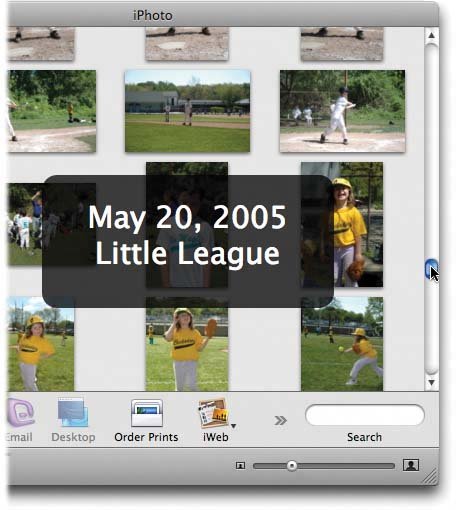5.3. Scrolling Through Your Photos All right: You've gotten the hang of the Source list, the Library, and film rolls. Enough learning about iPhoto alreadynow it's time to start using it. Browsing, selecting, and opening photos is straightforward. Here's everything you need to know: -
Use the vertical scroll bar to navigate through your thumbnails. As you drag the scroll bar's handle, you get to enjoy a new iPhoto 6 feature: a huge, floating "heads-up display" that shows where you are in the collection. Figure 5-4 should make this idea clearer. Pressing your Page Up and Page Down keys work, too. (They scroll one screenful at a time.) If your mouse has a scroll wheel on top (or a scroll pea, like Apple's Mighty Mouse), you can also use that to scroll. These shortcuts deprive you of the handy navigational display shown in Figure 5-4, however. Figure 5-4. As you drag the vertical scroll bar, this good-looking heads-up display shows where you are in the mass of pictures.
Exactly what you see here depends on what sorting method you've selected in the View menu. For example, if you're sorting your pictures by name , you see letters of the alphabet as you scroll, like handy tabs in a filing folder.
If you've sorted your collection by rating, you see stars appear in this panelzero through five of themshowing you where you are in your scroll through the ratings.
And so on. 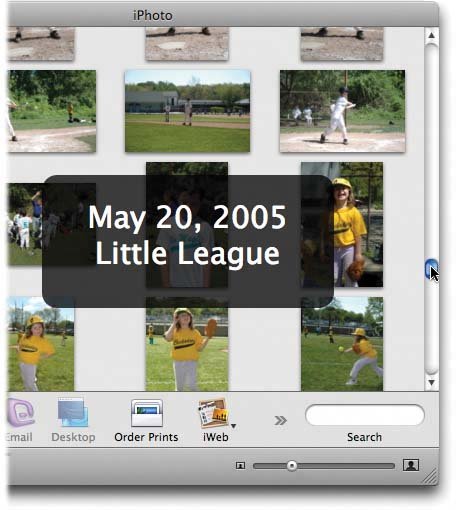 -
Scrolling can take awhile if you have a full library, especially if you haven't collapsed the film rolls you're not using. But you can use this standard Mac OS X trick for faster navigation: Instead of dragging the scroll box or clicking the scroll bar arrows, Option-click the spot on the scroll bar that corresponds to the location you want in your Library. If you want to jump to the bottom of the Library, Option-click near the bottom of the scroll bar. To find photos in the middle of your collection, Option-click the middle portion of the scroll bar, and so on.
Note: By turning on "Jump to here" in the Appearance pane of your System Preferences, you can make this the standard behavior for all Mac OS X scroll barsthat is, you won't need the Option key.
-
Press Home to jump to the very top of the photo collection, or End to leap to the bottom. -
You can no longer hide the Source list at the left side of the window; Apple figured that the new Full Screen mode does an even better job of maximizing screen space. You can still adjust the width of the Source list, though. To do so, drag the thin, black divider bar (between the Source list and the main photo-viewing area) sideways , or drag the little ribbed handle at the top of the list (where it says Source). When your cursor's in the right place for dragging, it turns into a double-headed arrow.
Tip: You can slightly speed up iPhoto's scrolling by turning off the Drop Shadow option in the Appearance pane of iPhoto's Preferences window.
5.3.1. Size Control You can make the thumbnails in iPhoto grow or shrink using the Size Control slider (on the right side of the iPhoto window, just under the photo-viewing area). Drag the slider all the way to the left, and you get micro-thumbnails so small that you can fit 200 or more of them in the iPhoto window. If you drag it all the way to the right, you end up with such large thumbnails that you can see only one picture at a time.
Tip: You don't have to drag the Size Control slider; just click anywhere along the slider to make it jump to a new setting. You can also scale all of the thumbnails to their minimum or maximum size by clicking the tiny icons at either end of the slider.
By the way, you might notice that this Size Control slider performs different functions, depending on which mode iPhoto is in. When you're editing a photo, it zooms in and out of an individual image; when you're designing a photo-book layout (Chapter 10), it magnifies or shrinks a single page.
Tip: You may want to adopt a conservative dragging approach when using the Size Control slider, since iPhoto may respond slowly in enlarging or shrinking the photos. Just drag in small movements so the program can keep pace with you.
|