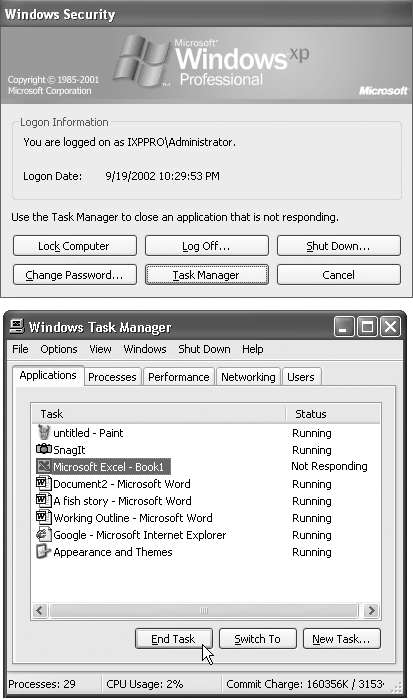6.4 When Programs Die
| Windows XP itself may be a revolution in stability (at least if you're used to Windows Me), but that doesn't mean that programs never crash or freeze. They crash, all right ”it's just that in XP, you rarely have to restart the computer as a result. When something goes horribly wrong with a program, your primary interest is usually exiting it in order to get on with your life. But when a programs locks up (the cursor moves, but menus and tool palettes don't respond) or when a dialog box tells you that a program has "failed to respond," exiting may not be so easy. After all, how do you choose File As in past versions of Windows, the solution is to invoke the "three-fingered salute": Ctrl+Alt+Delete. What happens next depends on whether or not your PC is part of a domain network (Section 2.1.1):
NOTE You can also run Task Manager by right-clicking the taskbar and then selecting Task Manager from the shortcut menu. Doing this bypasses the Windows Security dialog box and brings you directly to Windows Task Manager, with the Applications tab selected. As shown in Figure 6-2, shutting down the troublesome program is fairly easy; just click its name and then click the End Task button. (If yet another dialog box appears, telling you that "This program is not responding," click the End Now button.) When you jettison a recalcitrant program this way, Windows XP generally shuts down the troublemaker gracefully, even offering you the chance to save unsaved changes to your documents. NOTE If even this treatment fails to close the program, you might have to slam the door the hard way. Click the Processes tab, click the name of the program that's giving you grief , and then click the End Process button. (The Processes list includes dozens of programs, including many that Windows XP runs behind the scenes. Finding the abbreviated short name of the program may be the hardest part of this process.) Any unsaved changes to your documents will be lost using this method ”but at least the frozen program is finally closed. |
EAN: 2147483647
Pages: 230
 Exit if the File menu itself doesn't open ?
Exit if the File menu itself doesn't open ?