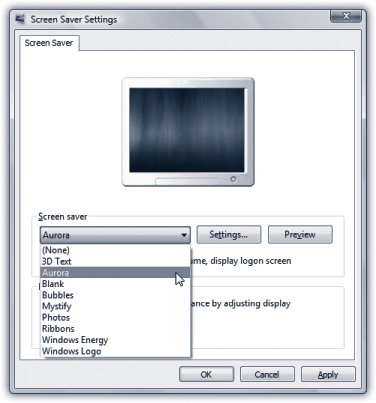Section 4.4. Screen Savers: All Versions
4.4. Screen Savers: All VersionsYou don't technically need a screen saver to protect your monitor from burn-in. Today's energy-efficient monitors wouldn't burn an image into the screen unless you left them on continuously, unused, for at least two years , according to the people who design and build them. No, screen savers are mostly about entertainment, pure and simpleand Windows Vista's built-in screen saver is certainly entertaining.
The idea is simple: A few minutes after you leave your computer, whatever work you were doing is hidden behind the screen saver; passers-by can't see what's on the screen. To exit the screen saver, move the mouse, click a mouse button, or press a key. Tip: Moving the mouse is the best way to get rid of a screen saver. A mouse click or a key press could trigger an action you didn't intendsuch as clicking some button in one of your programs or typing the letter whose key you pressed. 4.4.1. Choosing a Screen SaverTo choose a Windows Vista screen saver, right-click the desktop. From the shortcut menu, choose Personalize. In the resulting window, click Screen Saver. Now use the Screen Saver drop-down list. A miniature preview appears in the preview monitor on the dialog box (see Figure 4-5).
To see a full-screen preview, click the Preview button. The screen saver display fills your screen and remains there until you move your mouse, click a mouse button, or press a key. The Wait box determines how long the screen saver waits before kicking in, after the last time you move the mouse or type. Click the Settings button to play with the chosen screen saver module's look and behavior. For example, you may be able to change its colors, texture, or animation style. At the bottom of this tab, click "Change power settings" to open the Power Options Window described on page 298. Tip: If you keep graphics files in your Pictures folder, try selecting the Photos screen saver. Then click the Settings button and choose the pictures you want to see. When the screen saver kicks in, Vista puts on a spectacular slide show of your photos, bringing each to the screen with a special effect (flying in from the side, fading in, and so on). |
EAN: 2147483647
Pages: 284
 AppData
AppData