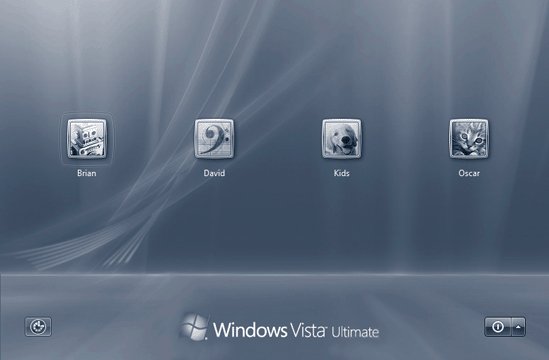Section 23.6. Fast User Switching: All Versions
23.6. Fast User Switching: All VersionsSuppose you're signed in, and you've got things just the way you like them. You have eleven programs open in carefully arranged windows , your Web browser is downloading some gigantic file, and you're composing an important speech in Microsoft Word. Now Chris, a co-worker/family member/fellow student, wants to duck in to do a quick email check. In the old days, you might have rewarded Chris with eye-rolling and heavy sighs, or worse . If you chose to accommodate the request, you would have had to shut down your whole ecosysteminterrupting the download, closing your windows, saving your work, and exiting your programs. You would have had to log off completely. Thanks to Fast User Switching, however, none of that is necessary. All you have to do is press the magic keystroke, Now the Welcome screen (Figure 23-12) appears, ready for the next person to sign in. Looking at the screen now, you may think you've just logged off in the usual way.
But look at it closely: the word Locked indicates that you haven't actually logged off at all. Instead, Windows has memorized the state of affairs in your accountcomplete with all open windows, documents, and programsand shoved it into the background. By clicking Switch User, Chris (or whoever) can now sign in normally, do a little work, or look something up. When Chris logs out, the Welcome screen comes back once again, at which point you can log on again. Without having to wait more than a couple of seconds, you find yourself exactly where you began , with all programs and documents still open and running. Tip: In Windows Vista, Fast User Switching can't be turned off. This feature requires a good deal of memory, of course. However, it's an enormous timesaver. Tip: Here's the power user's version of Fast User Switching (Administrator account required). Press Ctrl+Alt+Delete to open the Task Manager dialog box (shown on page 192), whose Users tab reveals the list of logged-on accounts. Right-click the account you want, choose Connect from the shortcut menu, and boom! you're switched. You don't even have to listen to the two-note musical switching theme. |
EAN: 2147483647
Pages: 284
 Switch User.)
Switch User.)