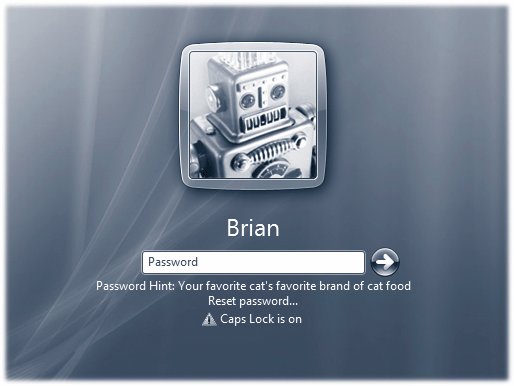Section 23.7. Logging On: All Versions
23.7. Logging On: All VersionsWhen it comes to the screens you encounter when you log onto a Windows Vista computer, your mileage may vary. What you see depends on how your PC has been set up. For example: 23.7.1. You Get the Windows Welcome ScreenThis is what people on standalone or workgroup computers see most of the time (Figure 23-12). To sign in, click your account name in the list. If no password is required for your account, you proceed to your Windows desktop with no further interruption. If there is a password associated with your account, you'll see a place for it (Figure 23-13). Type your password and then press Enter (or click the blue arrow button).
There's no limit to the number of times you can try to type in a password. With each incorrect guess, you're told, "The user name or password is incorrect," and an OK button appears to let you try again. The second time you try, your password hint appears, too (page 673), as shown in Figure 23-13. Tip: If your Caps Lock key is pressed, another balloon lets you know. Otherwise, because you can't see anything on the screen as you type except dots, you might be trying to type a lowercase password with all capital letters . 23.7.2. You Zoom Straight to the DesktopIf you are the sole account holder, and you've set up no password at all for yourself, you can cruise all the way to the desktop without any stops. This password-free scenario, of course, is not very secure; any evildoer who walks by your machine when you're in the bathroom has complete access to all of your files (and all of your password-protected Web sites). But if you work in a home office, for example, where the threat of privacy invasion isn't very great, it's by far the most convenient arrangement. 23.7.3. You Get the "Press Ctrl-Alt-Delete to Begin" Dialog BoxYou or your friendly network geek has added your PC to a domain while installing Vista and activated the "Require Users to Press Ctrl-Alt-Delete" option mentioned earlier. This is the most secure configuration, and also the least convenient. Tip: Even when you're looking at the standard, friendly Welcome screen (Figure 23-12), you can switch to the older, Classic logon screen: just press Ctrl+Alt+Delete. (If you're having trouble making it work, try pressing down the Alt key before the other ones.)You may be used to using the Ctrl+Alt+Delete keystroke for summoning the Task Manager, as described on page 192, but at the Welcome to Windows box, it means something else entirely. |
EAN: 2147483647
Pages: 284