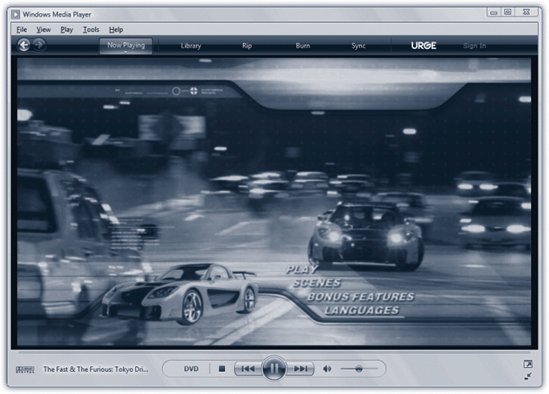Section 14.3. DVD Movies: All Versions
14.3. DVD Movies: All VersionsIf your PC has a drive that's capable of playing DVDs, you're in for a treat. Media Player can play rented or purchased Hollywood movies on DVD as though it was born for the job. (If you have the Home Premium or Ultimate editions of Windows Vista, of course, you may prefer Windows Media Center for this task; see Chapter 16.) With the right kind of DVD player in your PC, you can even play high-definition DVDs (HD-DVD format or, with add-on decoder software, Blu-Ray format). Note: If your PC came with a DVD drive built in, then the manufacturer probably did you the courtesy of installing DVD decoding software too. If not, or if you've installed your own DVD drive, you'll have to spring a few bucks for DVD decoding software like DVD XPack (www.intervideo.com, $15), NVidia DVD Decoder (www.nvidia.com, $20), or PowerDVD (www.gocyberlink.com, $15). Watching movies on your screen couldn't be simpler. Just insert the DVD. Windows automatically detects that it's a video DVDas opposed to, say, one that's just filled with files. The dialog box shown in Figure 14-10 appears, or at least it does the very first time you insert a DVD. Click "Play DVD movie using Windows Media Player" if, indeed, that's the program you want to play the DVD. You may have other programs that can play DVDs, with their own buttons in this dialog box.
Now Media Player opens, and your movie begins playing, full-screen. Most of the time, there's nothing for you to do now but watch. But if you're the interactive sort , you can also take action like this:
Tip: For real fun, turn on English subtitles but switch the soundtrack to a foreign language. No matter how trashy the movie, you'll gain respect from your friends when you say you're watching a foreign film. 14.3.1.14.3.1.1. Ditching the remote controlWhen the remote control is hidden, you can always return it to the screen just by moving your mouse. But the true DVD master would never bother with such a sissy technique. The secret keystrokes of Media Player are all you really need to know:
Of course, watching a movie while sitting in front of your PC is not exactly the great American movie-watching dream. To enhance your viewing experience, you can always connect the video-output jacks of your DVD-equipped PC (most models) to your TV. Details are in Chapter 16. |
EAN: 2147483647
Pages: 284