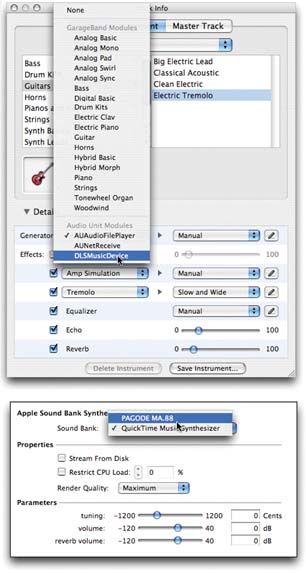| A SoundFont , as any happy computer-based musician can tell you, is a sampled instrument sound, a snippet of recorded audio, that you can trigger with the keys of a MIDI instrument, like the MIDI controllers described in Chapter 4. If this sounds an awful lot like GarageBand's Software Instruments well, you're right. The difference is that SoundFonts are available by the thousands, mostly for free, all over the Web. Wouldn't it be awesome if you could expand GarageBand's sound library by installing industry-standard SoundFonts? You can. It's easy to do, you'll be the first on your block to do it, and it's a cheap and thrilling way to expand GarageBand's instrument repertoire . -
Download some promising -sounding SoundFonts . A quick Google search for free soundfonts will unearth dozens of Web sites filled with them. If you're in a hurry, you might start at, for example, www.hammersound.net. Download as many as you like.
Tip: Most SoundFonts are in compressed form. The ones whose names end in .sit require the latest version of StuffIt Expander to decompress them after downloading. You can get it from www.stuffit.com. The ones whose names end in sfArkXT require a different utility, like the free sfArkXT. You can download it from this book's "Missing CD" page at www.missingmanuals.com.
-
-
Open GarageBand. Create a green Software Instrument track, and then double-click its header . 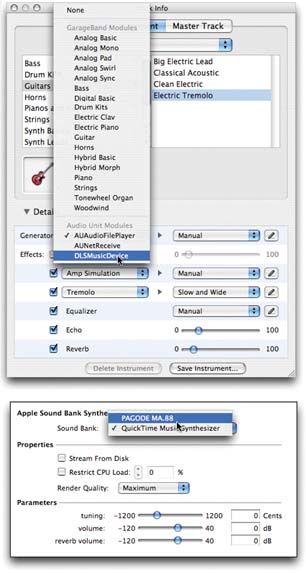 | Figure 9-7. Top: You never thought you'd use this option in the Generator dialog box, did you? But it's the rabbit hole that leads to a whole new world of free, great-sounding Software Instrument sounds.
Bottom: When you click the pencil button in the first dialog box, this one appears. Its pop-up menu lists any SoundFonts you've installed. | | The Track Info dialog box appears. -
Expand the Details panel, as shown in Figure 9-7 at top. Then, from the Generator pop-up menu, choose DLSMusicDevice . If this doesn't sound like a friendly name that Apple would give an instrument, you're absolutely right. This term refers to the kind of file you've downloaded. -
Click the pencil button to open the second dialog box (Figure 9-7, bottom). From the Sound Bank pop-up menu, choose the name of the SoundFile you want . Close the little dialog box when you're finished. At this point, you can play some notes on your MIDI keyboard and hear the new sound in action. But to make selecting your new instrument easier the next time, take one more step. -
Click Save Instrument. Type a name for the instrument you've just added, and then click OK . From now on, you'll be able to call up your SoundFont-based sound just by choosing its name from the right side of the Track Info dialog box, where it appears alongside all the standard GarageBand sounds.
Note: SoundFonts is only one category of plug-in samples that GarageBand can accept. The broader category is called Audio Units, and they're for sale all over the Web. Electronic Musician magazine (www.emusician.com) regularly reviews them.
|
 Library
Library