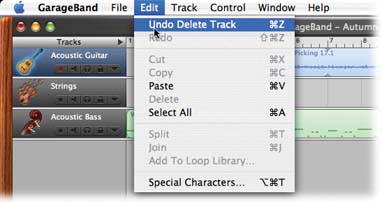B.3. Edit Menu
| < Day Day Up > |
| As you would expect, the commands in the Edit menu help you move sections of your piece from one place to another. The standard Cut, Copy, and Paste commands operate on selected notes and regions as normal. B.3.1. Undo Where would this world be without Undo? In GarageBand, you even have a multiple Undo. Using this command (and its keyboard equivalent,
B.3.2. Redo Redo (Shift- B.3.3. Cut, Copy, Paste These commands work exactly the way they would in a word processor, only now you're editing regions in the timeline, notes in the Track Editor, or selected bits of Real Instrument regions in the Track Editor. You make a selection and then use Cut or Copy to bring it to your invisible Macintosh clipboard. Then you click elsewhere in the timeline and use the Paste command to deposit those notes or pieces of regions in a new location. Keyboard shortcuts : B.3.4. DeleteThis command removes the selected notes, regions, track, or Track Editor selection from the piece without placing it onto the Clipboard. Keyboard shortcut : Delete key. B.3.5. Select AllThis command behaves in different ways, depending on when you use it in GarageBand.
Keyboard shortcut : B.3.6. Split This command chops the selected region or regions in two at the location of the Playhead's vertical line. (Exactly which regions it splits has to do with which ones you selected first, by clicking or Shift-clicking.) Keyboard shortcut : B.3.7. JoinYou can use this command to connect any two green Software Instrument regions, or any two purple Real Instrument regions, into a single unified region. (It doesn't work on blue Apple Loops .) Join Selected is especially useful because it lets you combine regions into one, making them (it) easier to copy, paste, loop, and so on. Keyboard shortcut : B.3.8. Add to Loop LibraryNew in GarageBand 2: This option lets you create your very own Apple loops. Step-by-step instructions appear on Section 9.1. B.3.9. Special CharactersThis little item is a standard member of the Edit menu in many Mac OS X programs. It brings up the Character Palette, a little table of symbols (currency, mathematical, punctuation, and so on) from all of your fonts, making it easy to find and insert a particular symbol. It has absolutely no relevance or use in GarageBand. |
| < Day Day Up > |