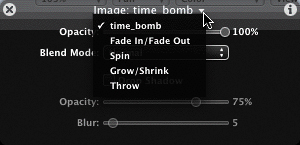Adjusting Behaviors in the Dashboard
|
| The timing is goodboth watches are moving. But there's just one problem: The watches are moving in exactly the same way. The motion looks repetitive and becomes distracting. That's definitely not our goal. Let's adjust the behaviors on the Time Bomb watch so that it moves in the opposite direction of the Detonator watch. You'll be using skills you've already learned in this lesson to perfect your watch movements.
Switching Dashboards Using the Title Bar Pop-up MenuThe Dashboard includes a pop-up menu that allows you to select all behaviors and effects applied to an object. To open this menu, you simply click the downward-pointing arrow next to the object name in the Dashboard title bar.
|
|
EAN: 2147483647
Pages: 283