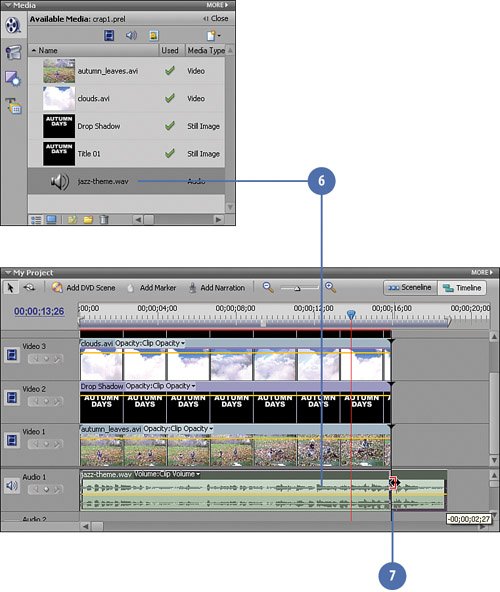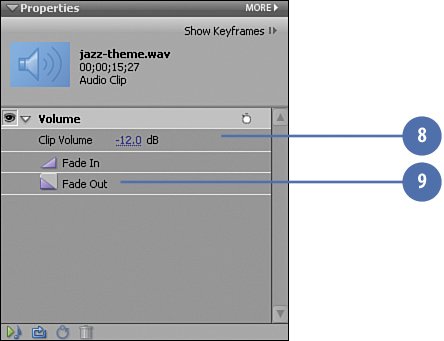Adding Some Theme Music
| The final, and necessary, touch to a good opening credits sequence is to have some music playing "under." On the DVD that accompanies this book we've provided you with just the thing, a mellow little tune called jazz-theme.wav. This is a a small sample from the SmartSound Quicktracks collection (www.smartsound.com). We'll add this to the Audio 1 track and adjust the volume a bit so that it's not too overpowering, and our sequence is complete. Add a Little Music for the Final Touch
|
Hollywood Special Effects with Adobe Premiere Elements 3
ISBN: 0789736128
EAN: 2147483647
EAN: 2147483647
Year: 2006
Pages: 274
Pages: 274
Authors: Carl Plumer
- ERP Systems Impact on Organizations
- Enterprise Application Integration: New Solutions for a Solved Problem or a Challenging Research Field?
- The Effects of an Enterprise Resource Planning System (ERP) Implementation on Job Characteristics – A Study using the Hackman and Oldham Job Characteristics Model
- Distributed Data Warehouse for Geo-spatial Services
- Data Mining for Business Process Reengineering