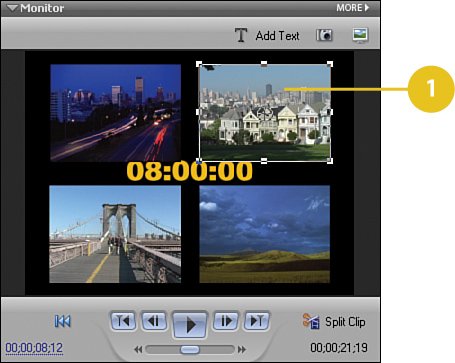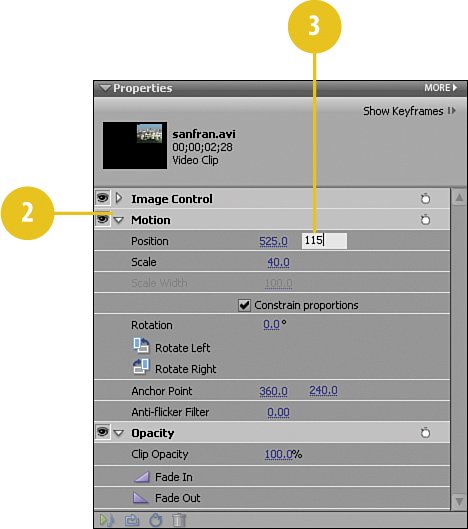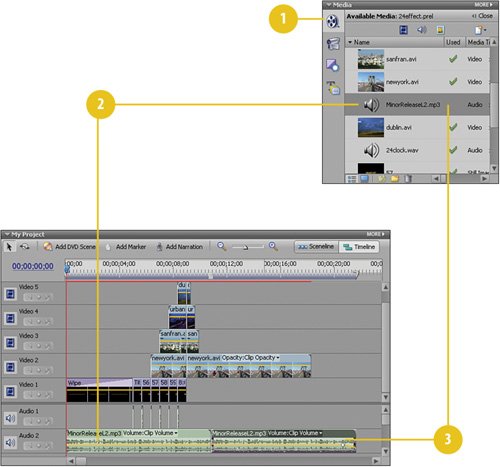Making Final Changes and Adding the Soundtrack
| What's an action-adventure style opening (or even a parody of it) without an exciting soundtrack? On the DVD supplied with this book we have just the thing, a tense track from the TwistedTracks folks called MinorReleaseL2.mp3. Before we add our music, we need to make a minor adjustment to a couple of clips. The default location for both the PiP 40% UR and the PiP 40% UL is just a bit too low, so that when the sanfran.avi and urban.avi clips first appear, they cover up our digital clock. Fortunately, this is easy to fix. Adjust the Upper Left and Right PiPs
Add the Soundtrack
|
Hollywood Special Effects with Adobe Premiere Elements 3
ISBN: 0789736128
EAN: 2147483647
EAN: 2147483647
Year: 2006
Pages: 274
Pages: 274
Authors: Carl Plumer